Enable SSO with Okta for Platform9 Managed OpenStack cloud
Platform9 supports single sign-on (SSO) with Okta.
As an Okta administrator, you can enable SSO through Okta for other users in the organization. This enables the users to sign in to Platform9 Managed OpenStack, by using their Okta credentials.
Prerequisites
You must contact Platform9 support to enable SAML 2.0 on your Platform9 Managed OpenStack cloud controller.
Once SAML 2.0 is enabled, you can configure settings on Okta Dashboard and Platform9 Clarity UI to enable SSO through Okta for other users in the organization.
Enable SSO through Okta for Platform9 Managed OpenStack
Platform9 is available on Okta as an app.
Follow the steps given below to enable users to sign in to Platform9 Managed OpenStack, by using their Okta SSO credentials.
Step 1 – Log in to Okta
Log in to Okta with your credentials.
Step 2 – Add the Platform9 App
Click Admin seen on the top right corner of the Okta web page.
Click Applications>Applications.
Click Add Application.
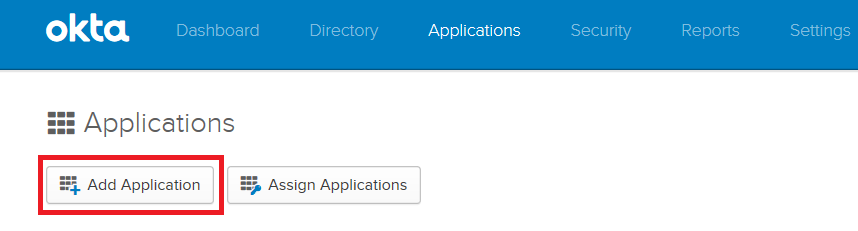
Search for the Platform9 app and click Add to add the app.
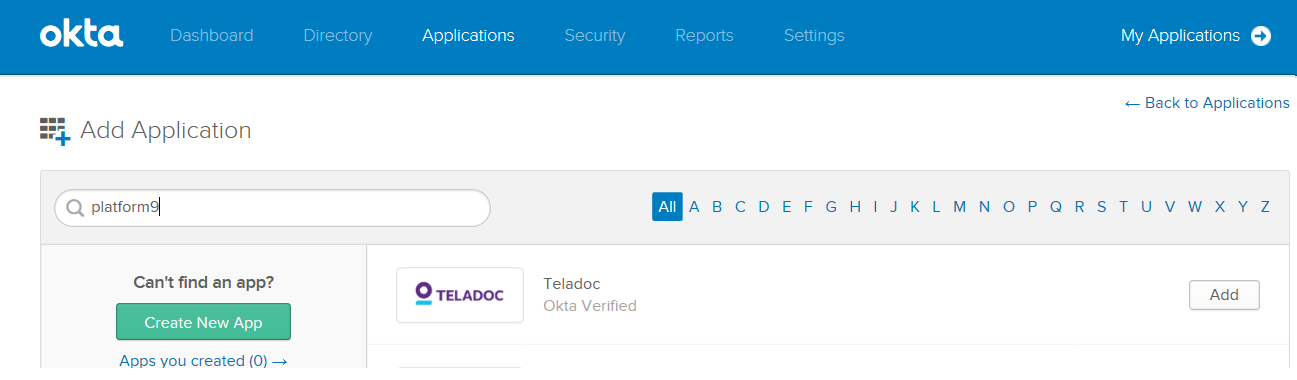 Enter the Application Label and the Base URL for Platform9.
Enter the Application Label and the Base URL for Platform9.
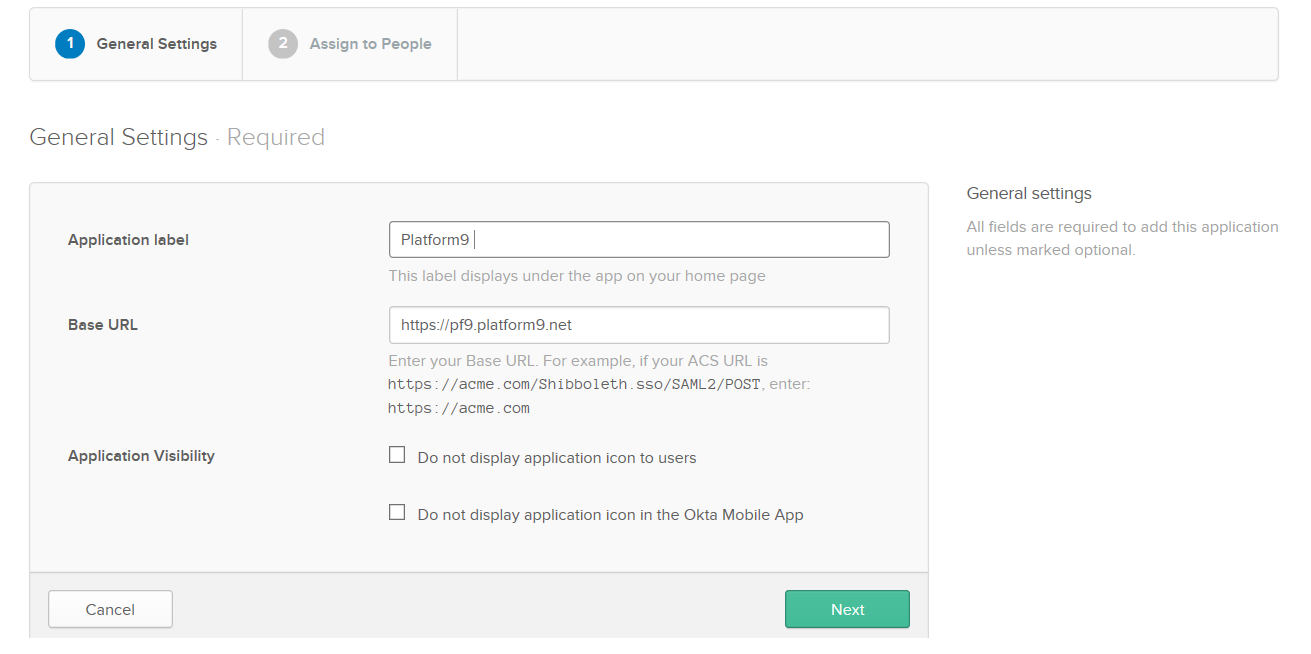
Click Next.
Step 3 – Assign the Platform9 App to Users
Select the check boxes for the users that should be able to log in to Platform9 with their Okta credentials.
Click Next and then click Done.
Step 4 – Complete the setup on Platform9 Clarity UI
Click the Sign On tab for the Platform9 app on the Okta Dashboard.
Click View Setup Instructions.

Follow the steps to perform on the Platform9 Clarity UI that are given in the Setup Instructions article.
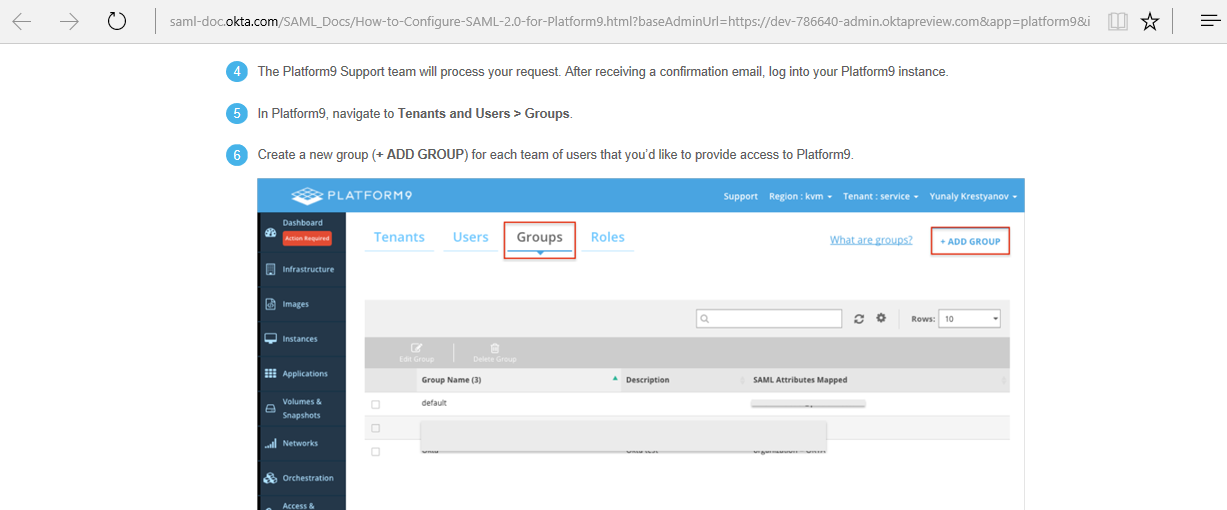
Once this is done, the users that have been assigned the Platform9 app are able to log in to the Clarity UI, by using their Okta SSO credentials.