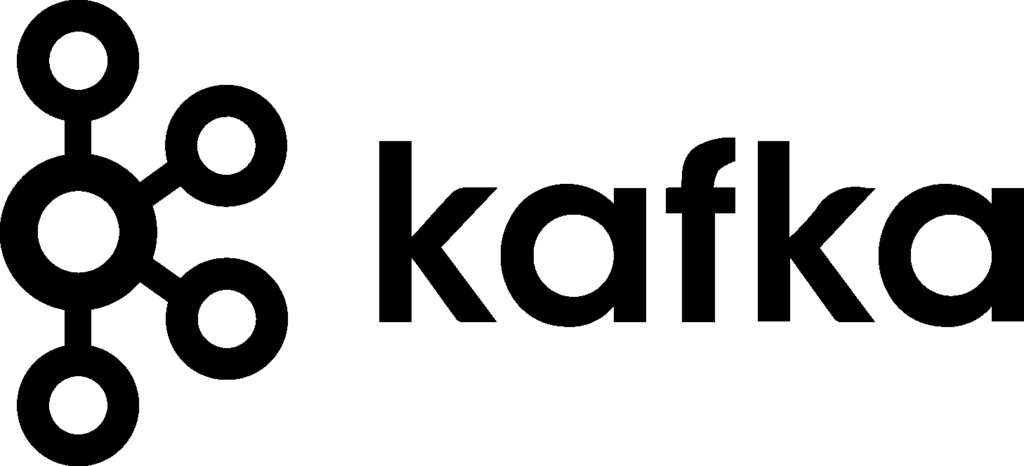Apache Kafka is a leading open-source distributed streaming platform first developed at LinkedIn. It consists of several APIs such as the Producer, the Consumer, the Connector and the Streams. Together, those systems act as high-throughput, low-latency platforms for handling real-time data. This is why Kafka is preferred by many top-tier tech companies including Uber, Zalando and AirBnB.
Quite often, we would like to deploy a fully-fledged Kafka cluster in Kubernetes, just because we have a collection of microservices and we need a resilient message broker in the center. We also want to spread the Kafka instances across nodes, to minimize the impact of a failure.
In this tutorial we are going to see an example Kafka deployment with Platform9 Managed Kubernetes (PMK), backed up by some DigitalOcean droplets.
Let’s get started.
Pre-requisites
- Working Kubernetes Cluster
- Permissions to create resources on the cluster
Creating Persistent Volumes
Before we install Helm and the Kafka chart, we need to create some persistent volumes for storing Kafka replication message files.
This step is crucial to be able to enable persistence in our cluster because without that, the topics and messages would disappear after we shutdown any of the servers, as they live in memory.
In our example, we are going to use a local file system, Persistent Volume (PV), and we need one persistent volume for each Kafka instance; so if we plan to deploy three instances, we need three PV’s.
Create and apply first the Kafka namespace and the PV specs:
$ cat namespace.yml
---
apiVersion: v1
kind: Namespace
metadata:
name: kafka
$ kubectl apply -f namespace.yml
namespace/kafka created
$ cat pv.yml
---
apiVersion: v1
kind: PersistentVolume
metadata:
name: kafka-pv-volume
labels:
type: local
spec:
storageClassName: manual
capacity:
storage: 10Gi
accessModes:
- ReadWriteOnce
hostPath:
path: "/mnt/data"
---
apiVersion: v1
kind: PersistentVolume
metadata:
name: kafka-pv-volume-2
labels:
type: local
spec:
storageClassName: manual
capacity:
storage: 10Gi
accessModes:
- ReadWriteOnce
hostPath:
path: "/mnt/data"
---
apiVersion: v1
kind: PersistentVolume
metadata:
name: kafka-pv-volume-3
labels:
type: local
spec:
storageClassName: manual
capacity:
storage: 10Gi
accessModes:
- ReadWriteOnce
hostPath:
path: "/mnt/data"
$ kubectl apply -f pv.ymlIf you are using the Kubernetes UI, you should be able to see the PV volumes on standby:
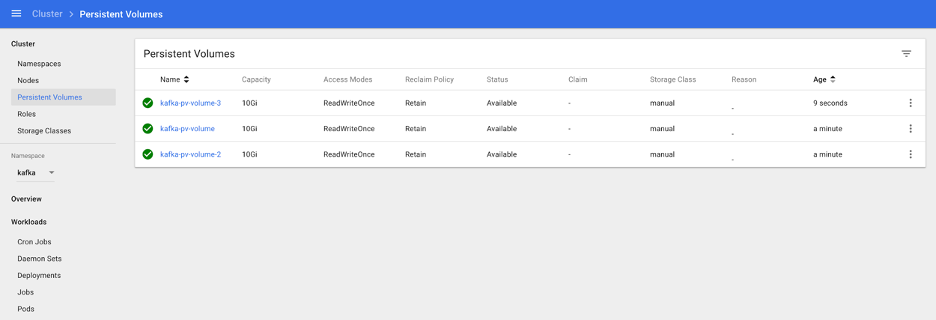
Installing Helm
We begin by installing Helm on our computer and installing it in Kubernetes, as it’s not bundled by default.
First we download the install script:
$ curl https://raw.githubusercontent.com/kubernetes/helm/master/scripts/get > install-helm.shMake the script executable with chmod:
$ chmod u+x install-helm.shCreate the tiller service account:
$ kubectl -n kube-system create serviceaccount tillerNext, bind the tiller serviceaccount to the cluster-admin role:
$ kubectl create clusterrolebinding tiller --clusterrole cluster-admin --serviceaccount=kube-system:tillerNow we can run helm init:
$ helm init --service-account tillerNow we are ready to install the Kafka chart.
Deploying the Helm Chart
In the past, trying to deploy Kafka on Kubernetes was a good exercise. You had to deploy a working Zookeeper Cluster, role bindings, persistent volume claims and apply correct configuration.
Fortunately for us, with the use of the Kafka Incubator Chart, the whole process is mostly automated (with a few quirks here and there).
We add the Helm chart:
$ helm repo add incubator https://charts.helm.sh/incubatorExport the chart values in a file:
$ curl https://raw.githubusercontent.com/helm/charts/master/incubator/kafka/values.yaml > values.yamlCarefully inspect the configuration values, particularly around the parts about persistence and about the number of Kafka stateful sets to deploy.
Then install the chart:
$ helm install --name kafka-demo --namespace kafka incubator/kafka -f values.yml --debugCheck the status of the deployment
$ helm status kafka-demo
LAST DEPLOYED: Sun Apr 19 14:05:15 2020
NAMESPACE: kafka
STATUS: DEPLOYED
RESOURCES:
==> v1/ConfigMap
NAME DATA AGE
kafka-demo-zookeeper 3 5m29s
==> v1/Pod(related)
NAME READY STATUS RESTARTS AGE
kafka-demo-zookeeper-0 1/1 Running 0 5m28s
kafka-demo-zookeeper-1 1/1 Running 0 4m50s
kafka-demo-zookeeper-2 1/1 Running 0 4m12s
kafka-demo-zookeeper-0 1/1 Running 0 5m28s
kafka-demo-zookeeper-1 1/1 Running 0 4m50s
kafka-demo-zookeeper-2 1/1 Running 0 4m12s
==> v1/Service
NAME TYPE CLUSTER-IP EXTERNAL-IP PORT(S) AGE
kafka-demo ClusterIP 10.21.255.214 9092/TCP 5m29s
kafka-demo-headless ClusterIP None 9092/TCP 5m29s
kafka-demo-zookeeper ClusterIP 10.21.13.232 2181/TCP 5m29s
kafka-demo-zookeeper-headless ClusterIP None 2181/TCP,3888/TCP,2888/TCP 5m29s
==> v1/StatefulSet
NAME READY AGE
kafka-demo 3/3 5m28s
kafka-demo-zookeeper 3/3 5m28s
==> v1beta1/PodDisruptionBudget
NAME MIN AVAILABLE MAX UNAVAILABLE ALLOWED DISRUPTIONS AGE
kafka-demo-zookeeper N/A 1 1 5m29sDuring this phase, you may want to navigate to the Kubernetes UI and inspect the dashboard for any issues. Once everything is complete, then the pods and Persistent Volume Claims should be bound and green.
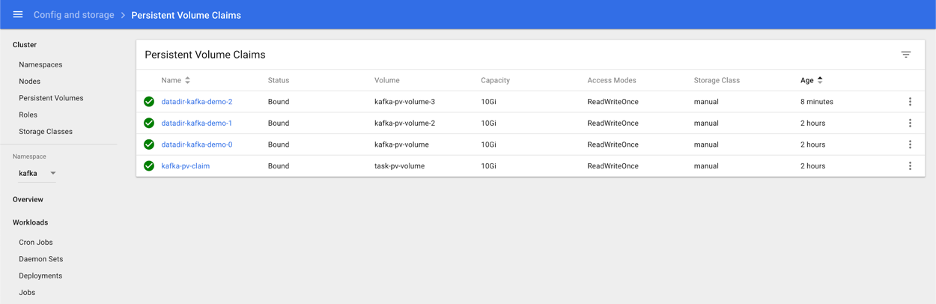
Now we can test the Kafka cluster.
Testing the Kafka Cluster
We are going to deploy a test client that will execute scripts against the Kafka cluster.
Create and apply the following deployment:
$ cat testclient.yml
apiVersion: v1
kind: Pod
metadata:
name: testclient
namespace: kafka
spec:
containers:
- name: kafka
image: solsson/kafka:0.11.0.0
command:
- sh
- -c
- "exec tail -f /dev/null"
$ kubectl apply -f testclientThen, using the testclient, we create the first topic, which we are going to use to post messages:
$ kubectl -n kafka exec -ti testclient -- ./bin/kafka-topics.sh --zookeeper kafka-demo-zookeeper:2181 --topic messages --create --partitions 1 --replication-factor 1
Created topic "messages".Here we need to use the correct hostname for zookeeper cluster and the topic configuration.
Next, verify that the topic exists:
$ kubectl -n kafka exec -ti testclient -- ./bin/kafka-topics.sh --zookeeper kafka-demo-zookeeper:2181 --list
MessagesNow we can create one consumer and one producer instance so that we can send and consume messages.
First create one or two listeners, each on its own shell:
$ kubectl -n kafka exec -ti testclient -- ./bin/kafka-console-consumer.sh --bootstrap-server kafka-demo:9092 --topic messages --from-beginningThen create the producer session and type some messages. You will be able to see them propagate to the consumer sessions:
$ kubectl -n kafka exec -ti testclient -- ./bin/kafka-console-producer.sh --broker-list kafka-demo:9092 --topic messages
>Hi
>How are you?
>Hope you're well
>
Hi
How are you?
Hope you're wellDestroying the Helm Chart
To clean up our resources, we just destroy the Helm Chart and delete the PVs we created earlier:
$ helm delete kafka-demo --purge
$ kubectl delete -f pv.yml -n kafkaNext Steps
Look out for more tutorials showcasing common deployment scenarios within Platform9’s fully-managed Kubernetes platform.