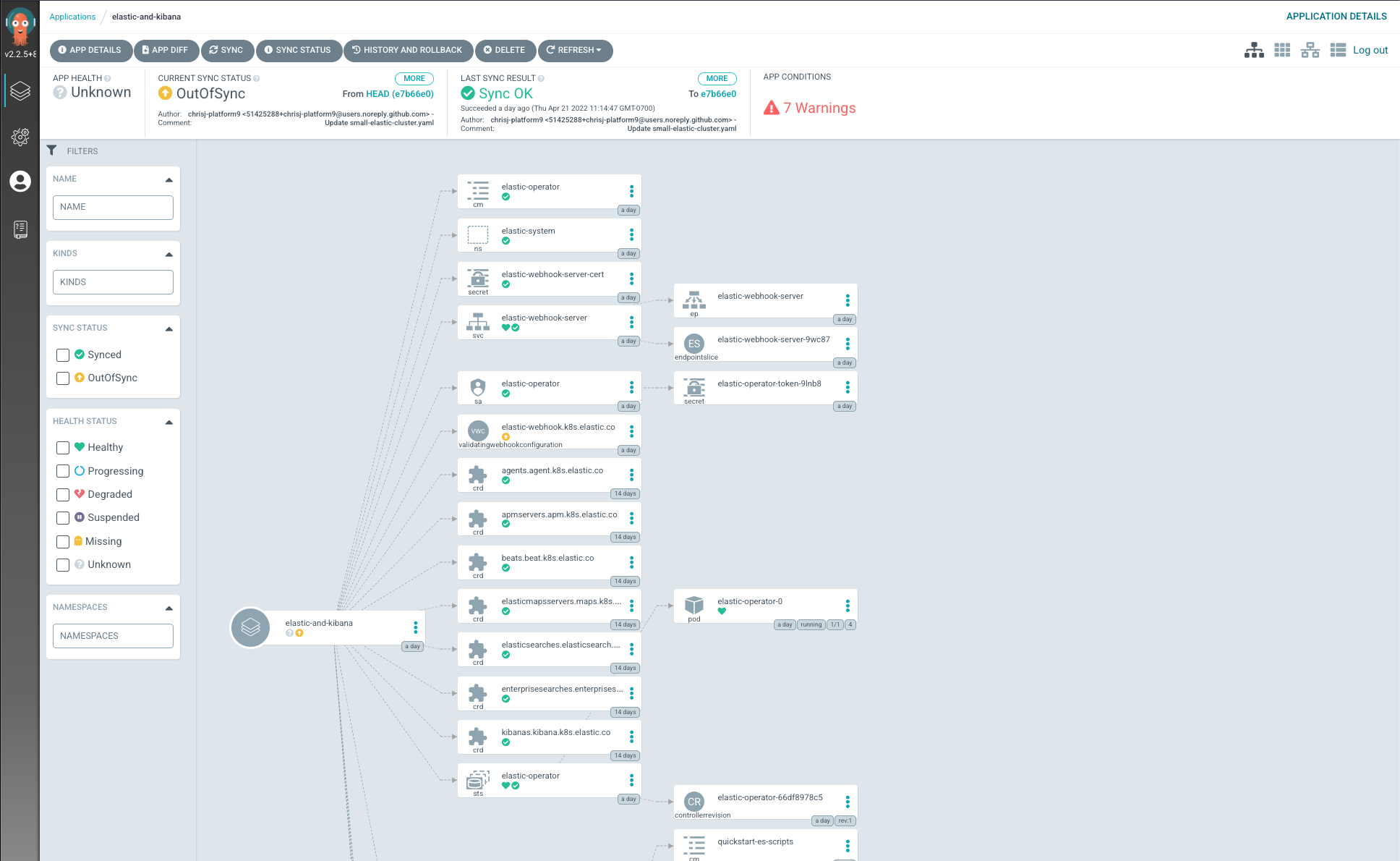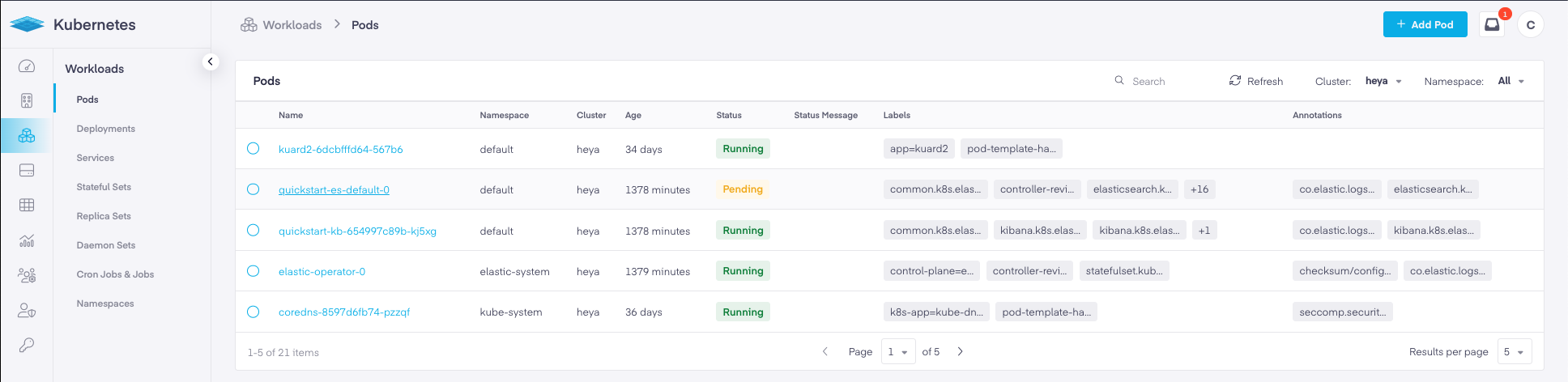Deploy Your First App
Once a cluster is built or imported into the Platform9 SaaS Management plane, ArgoCD can be used to deploy any application or set of applications in three steps:
- Register Git Repository
- Build the ArgoCD App specification
- Deploy the ArgoCD App
This tutorial provides a walk through to demonstrate registering a repository, defining an application using the ArgoCD WebApp, and then deploying the App. The following are a list of prerequisites:
- One or more Kubernetes Clusters connected to the Platform9 SaaS Management plane: Getting Started
- The active user is part of the ArgoCD-Admins group: Managing Users
- Access to Platform9 Community Git Repository: Platform9 Community
Register a Git Repository with ArgoCD
When ArgoCD is first accessed, there will be no running applications. To deploy the first application, navigate to and click on “Settings” using the left-hand navigation bar.
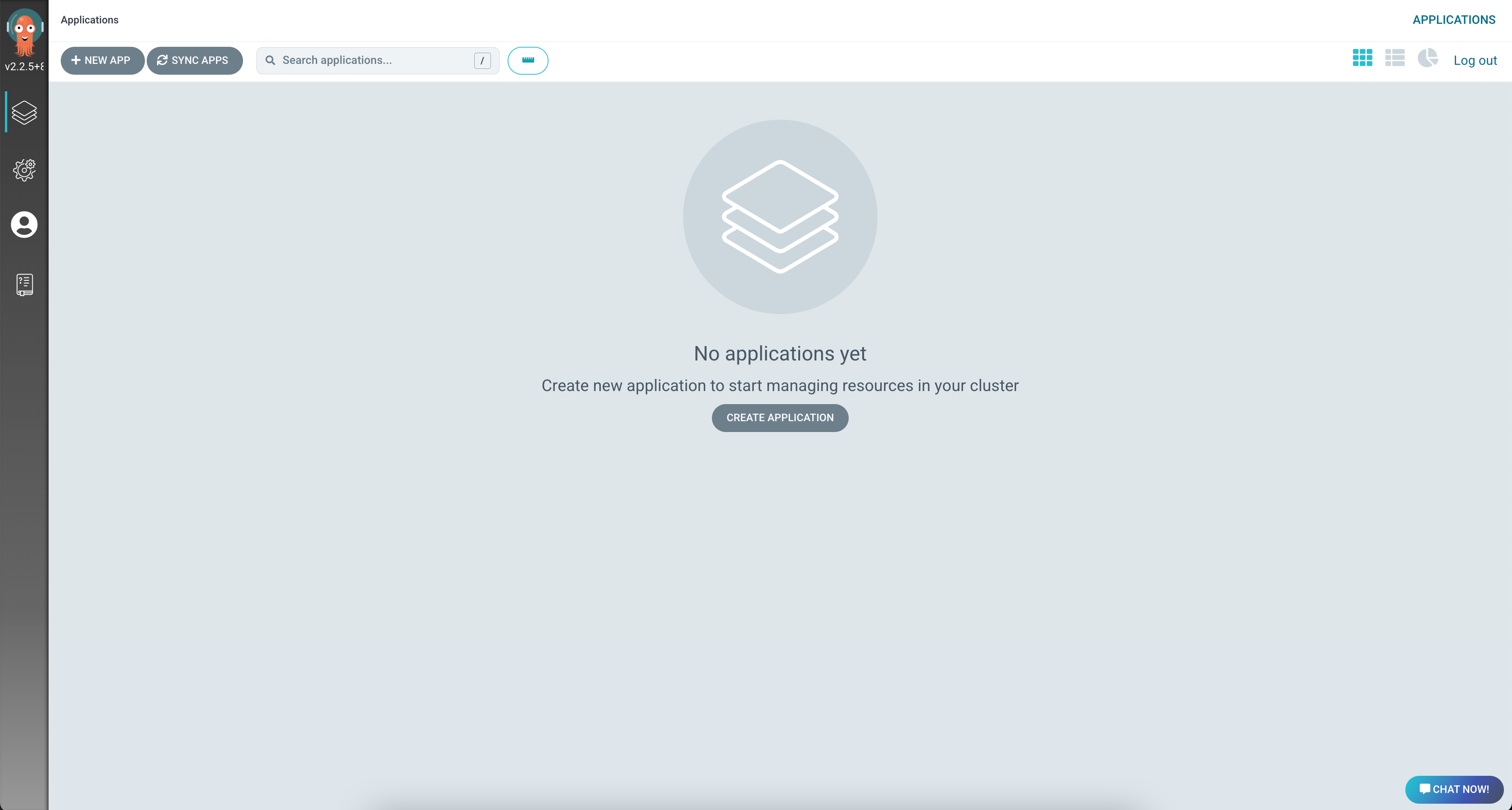
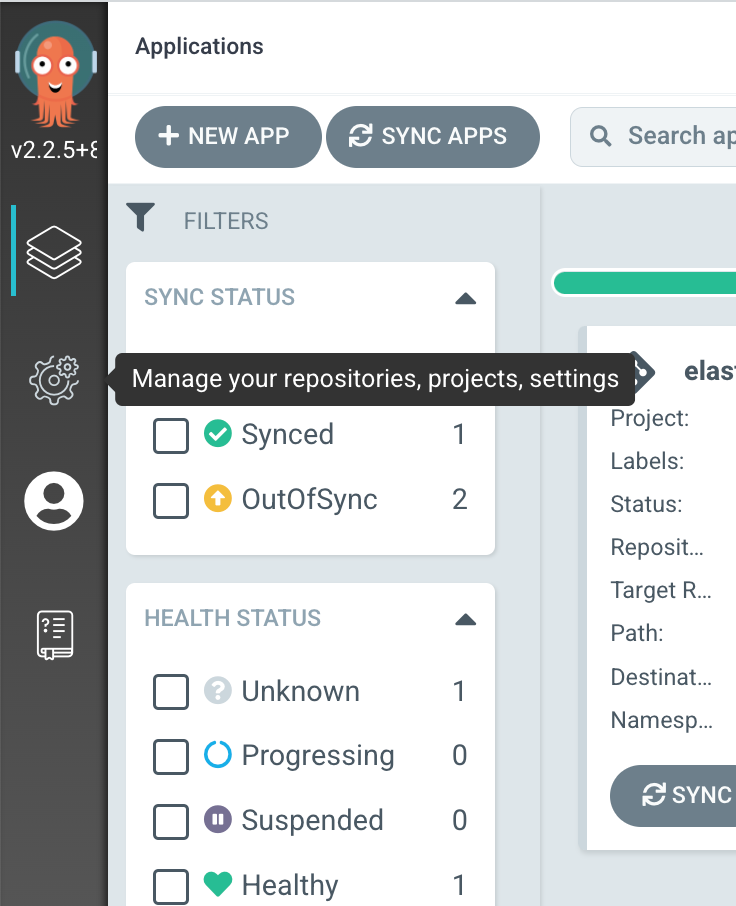
On the Settings dashboard, users can manage Clusters, Repositories, Certificates and more. Next, select “Repositories”.
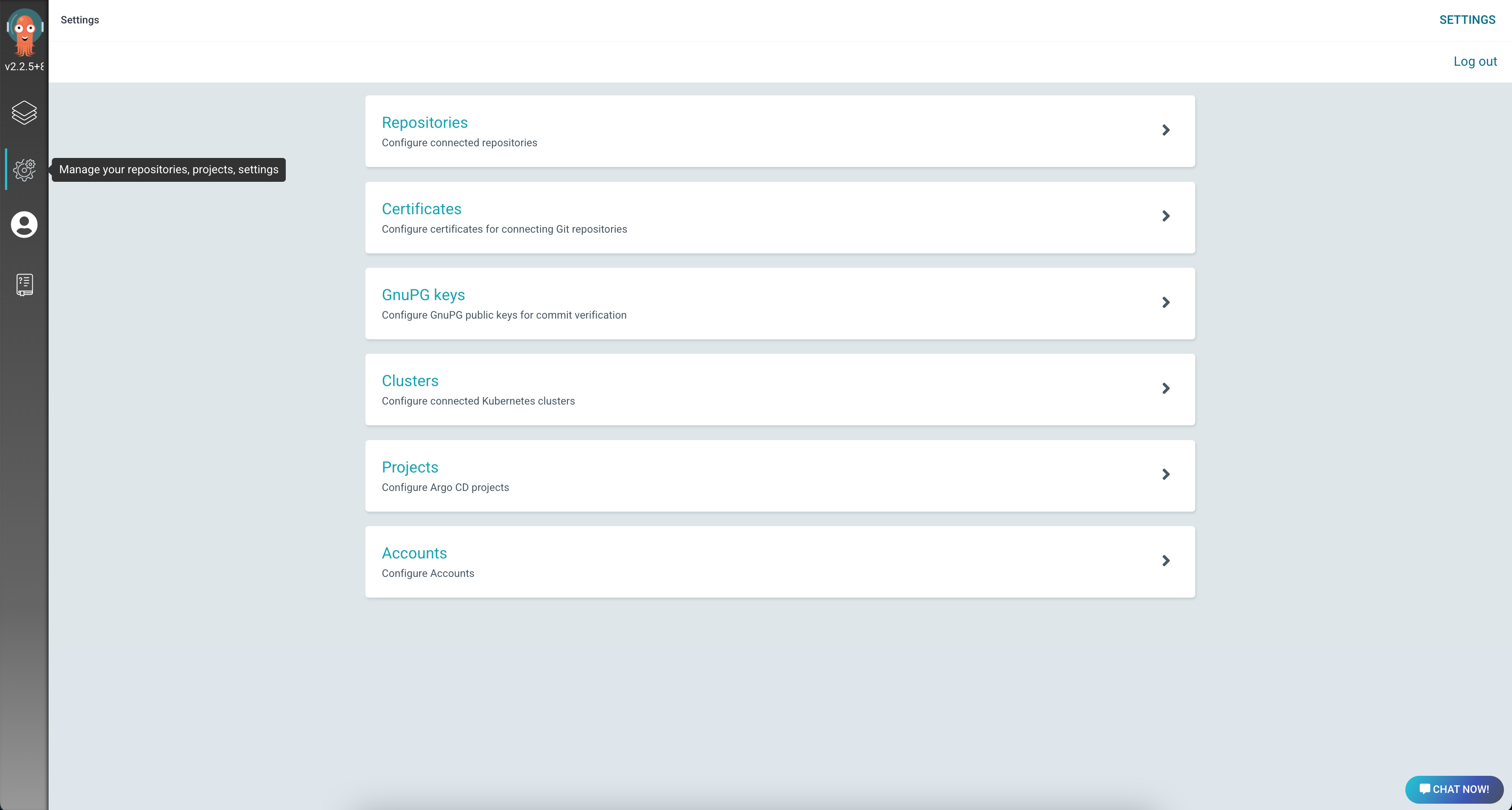
On the Repositories screen, click the Connect Repo Using HTTPS.
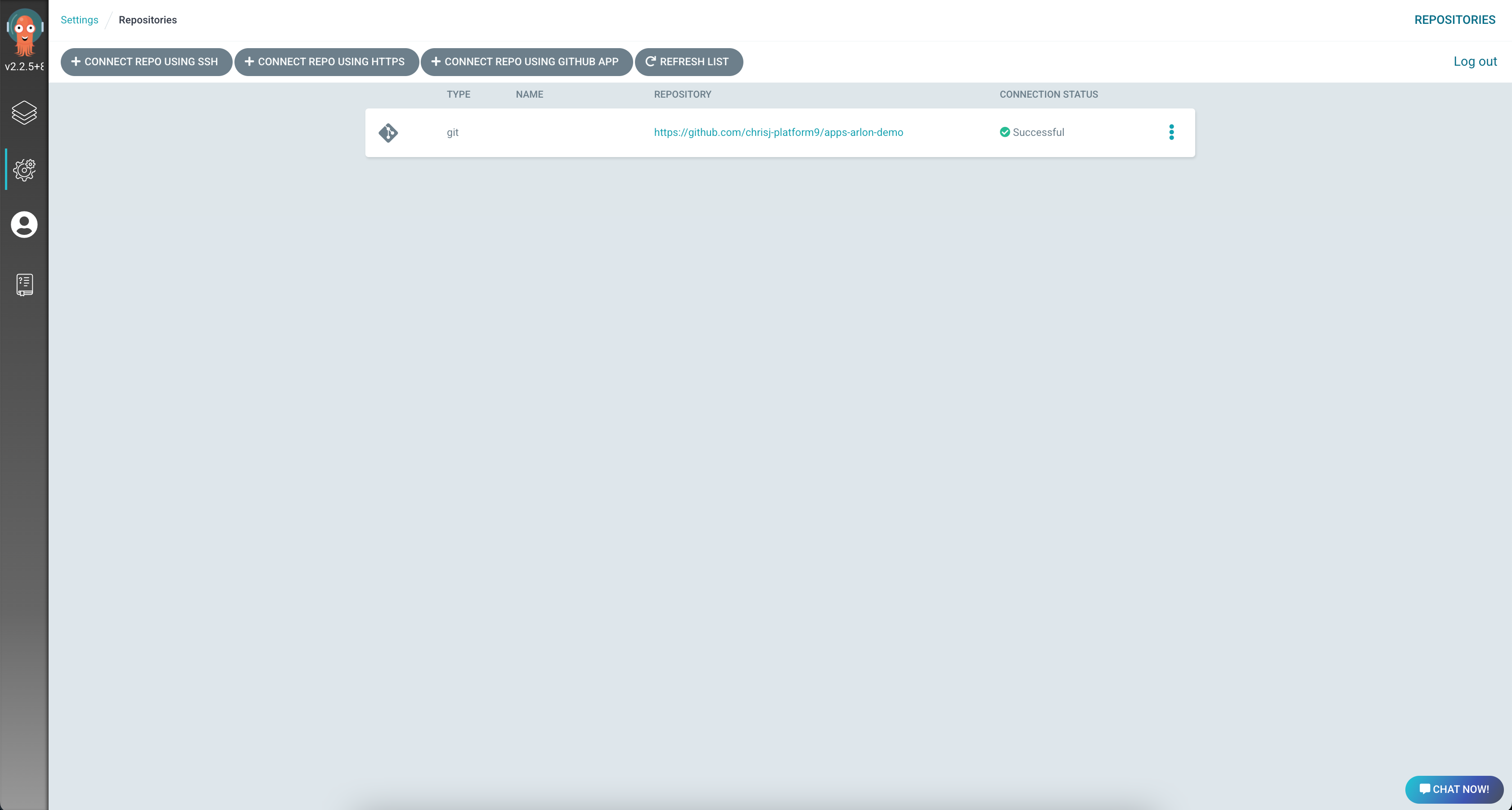
Within the slide-out card, enter the following details:
- Type: Git
- Project: Default
- Repository URL: https://github.com/Platform9-Community/arlon-demo-apps
Then click “Connect”.
Since this is a public repository, no credentials are needed or required.
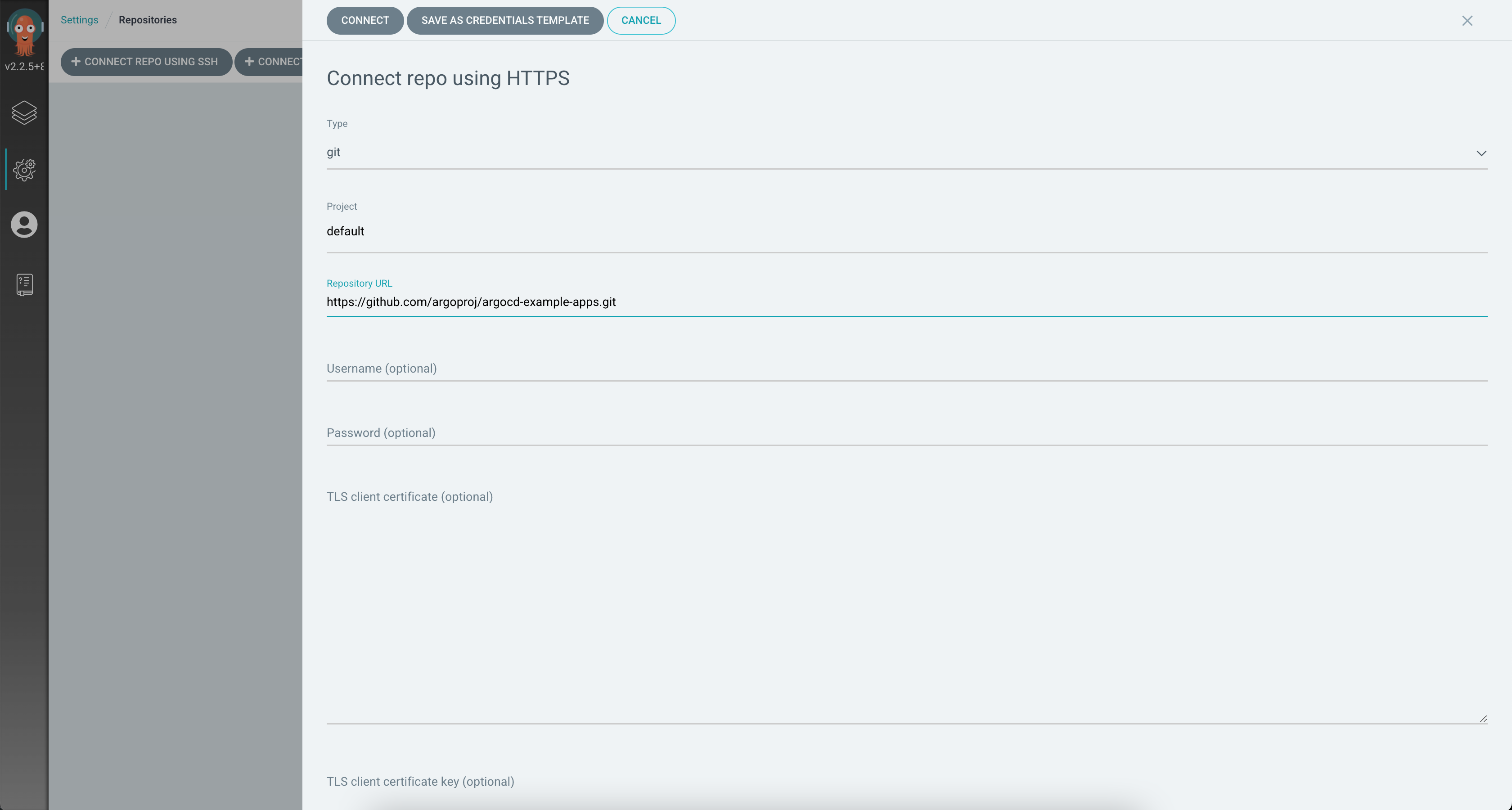
To view and validate that the Platform9 Managed clusters are connected, navigate back to “Settings” and click on Clusters. On the “Clusters” dashboard, all Platform9 Managed clusters will be displayed along with their Name, URL and Kubernetes Version.
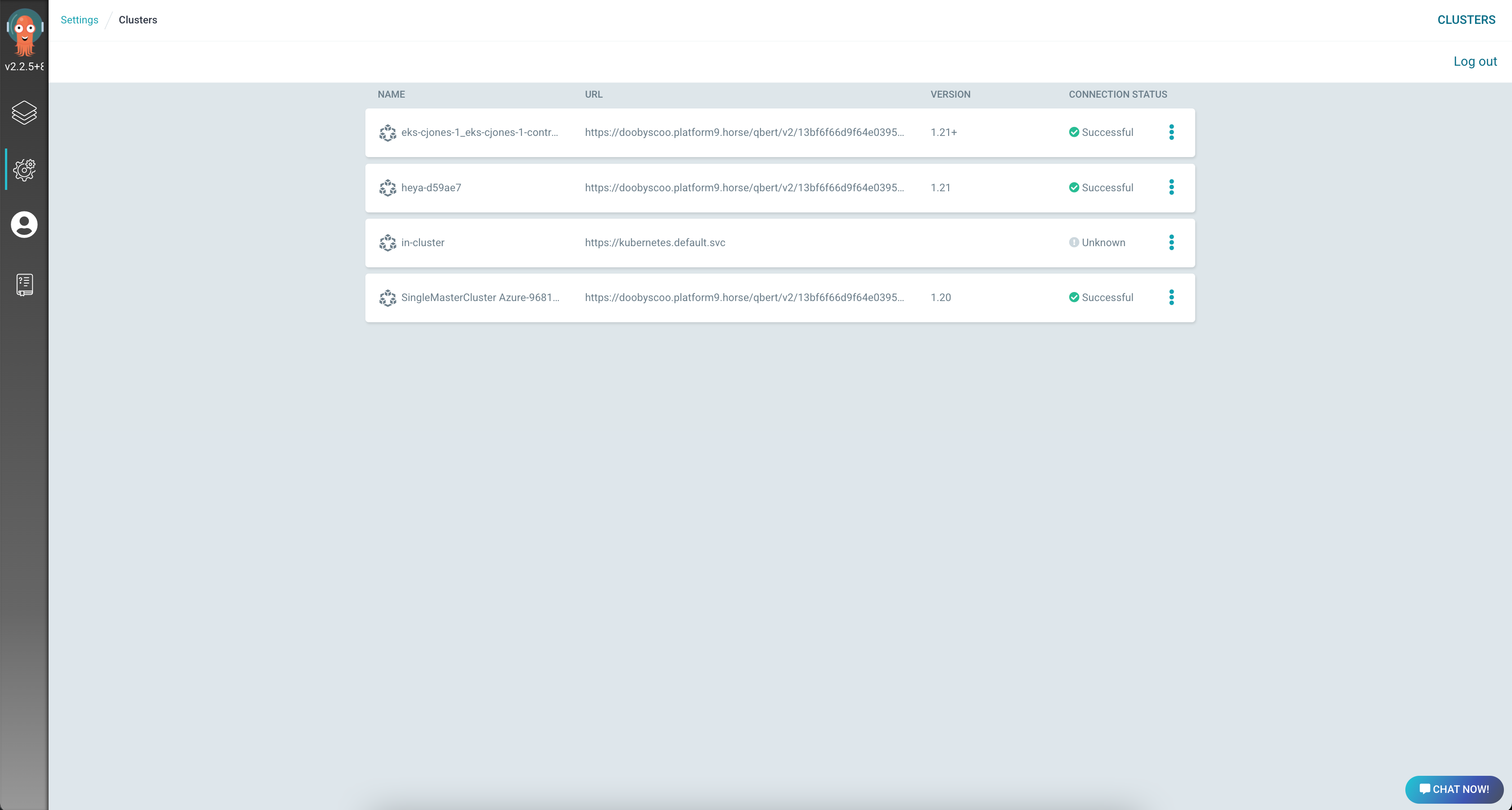
Build the ArgoCD App
Creating an ArgoCD App can be achieved via the ArgoCD WebApp, or by defining a YAML file and utilizing KubeCTL or the ArgoCD CLI. The steps below define the application within the ArgoCD WebApp.
From the main ArgoCD Applications dashboard, click the “+NEW APP” button.
Within the Application Slide out menu, enter the following details:
(This tutorial will deploy elastic from the Platform9 Community Git Repo)
General:
- Name: elastic-with-Kibana
- Project: default
- Sync Policy: Select Automatic and enable Prune and Self Heal
Source
- Repository URL: Select
https://github.com/Platform9-Community/arlon-demo-apps/ - Revision: Head
- Path: apps/elastic
Never enter a path with a '/' prefix. This will cause the application to fail to deploy.
Destination
First, change Cluster URL to Cluster Name by clicking the dropdown list at then end of the Cluster URL input.
- Cluster Name: Select a cluster from your Platform9 instance
- Namespace: Default (or any target namespace on the cluster)
With the app defined, click the “Create” button at the top of the form. This will deploy the application.
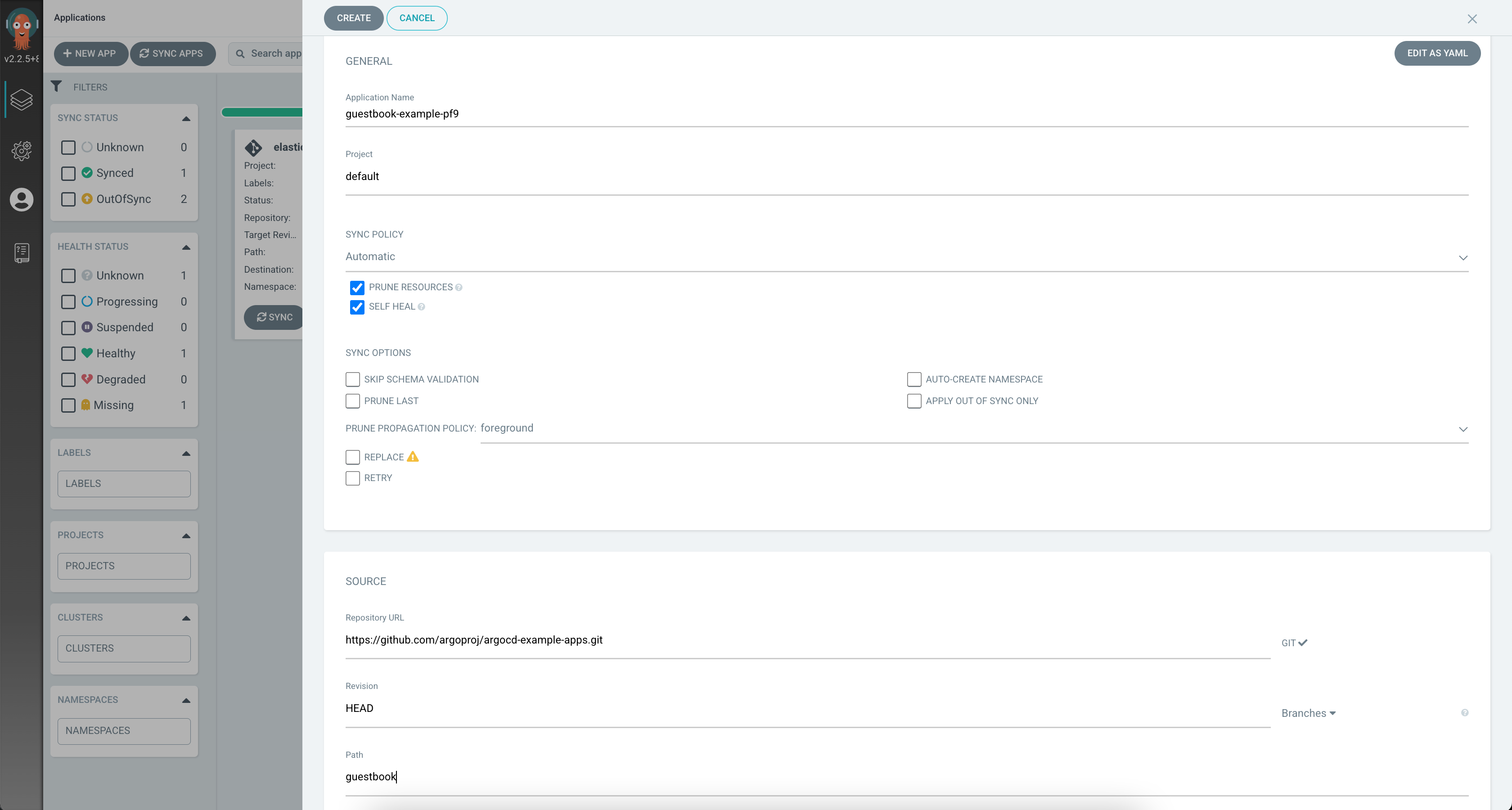
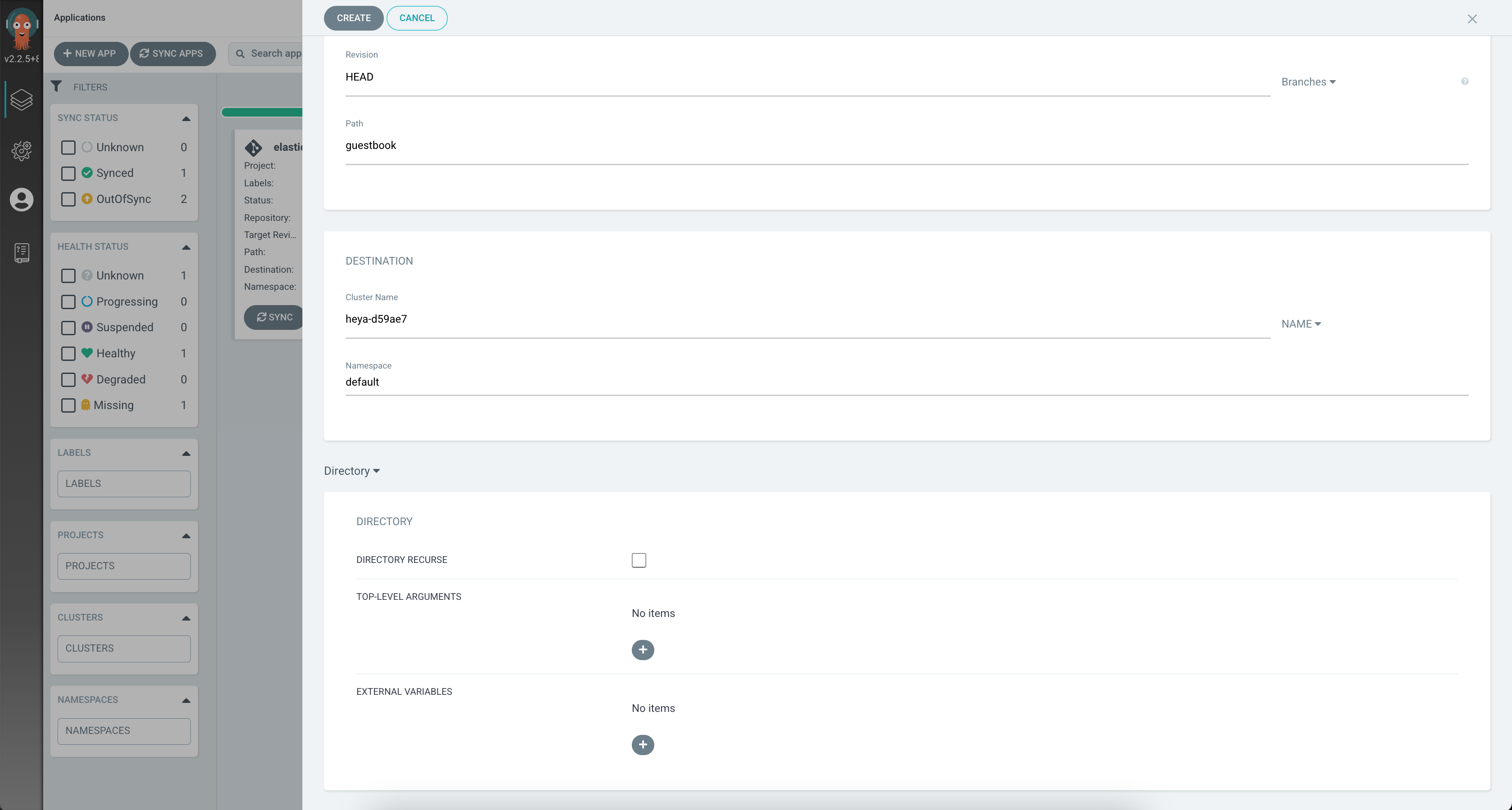
Deploy the ArgoCD App
The ArgoCD App is active immediately after the app is created. The new app will be displayed with a blue bar on the left-hand edge of the Apps card. Clicking on the Apps card displays the deployments progress.
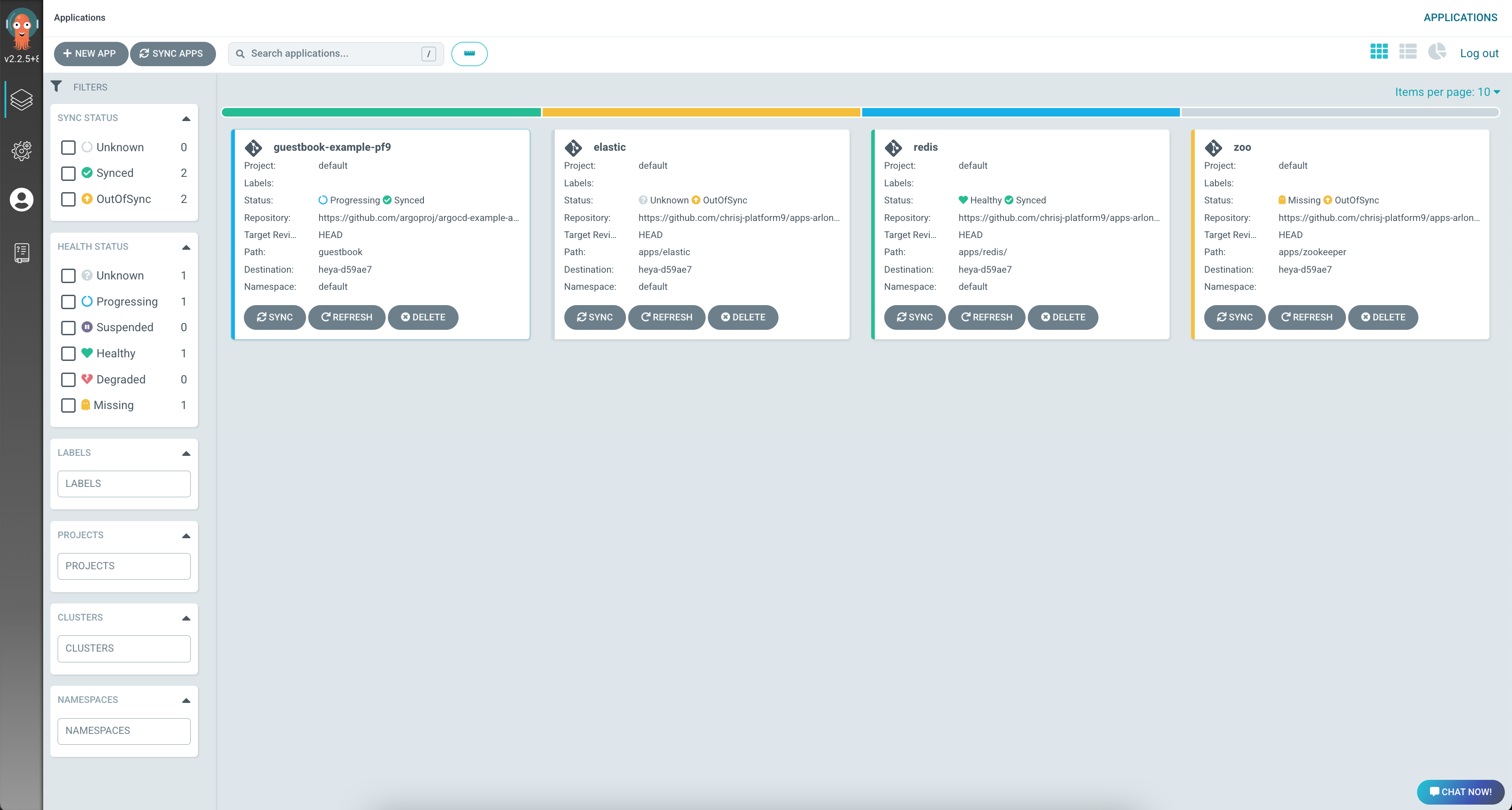
The app details view provides a view of all the related details. The application and its resources can also be viewed from the Platform9 UI. Login to the PMK dashboard and then navigate to the Workloads tab. Select the cluster and namespace where the app has been deployed to review the associated information.