ArgoCD Quickstart
ArgoCD is included with every instance of Platform9 Managed Kubernetes (PMK) and is available to all Freedom, Growth, and Enterprise Tier users. Just like PMK, ArgoCD also runs as a SaaS managed service and is tightly integrated with PMK. This integration enables all clusters that are managed by PMK to be automatically attached to ArgoCD, delivering zero setup continuous delivery!
This article describes a quick step-by-step formula to deploy your first sample application using your Platform9 ArgoCD instance.
Step 1 – Launch ArgoCD
Accessing ArgoCD is effortless as it is an integrated part of each PMK instance.
Access ArgoCD from PMK UI
To access ArgoCD, log into your PMK SaaS Management Plane UI. Next, click on the “Applications” menu in the top-left corner of the UI. This will expand a dropdown menu of available Applications. Finally, click on the Argo CD application. This will take you to the ArgoCD dashboard within PMK UI.
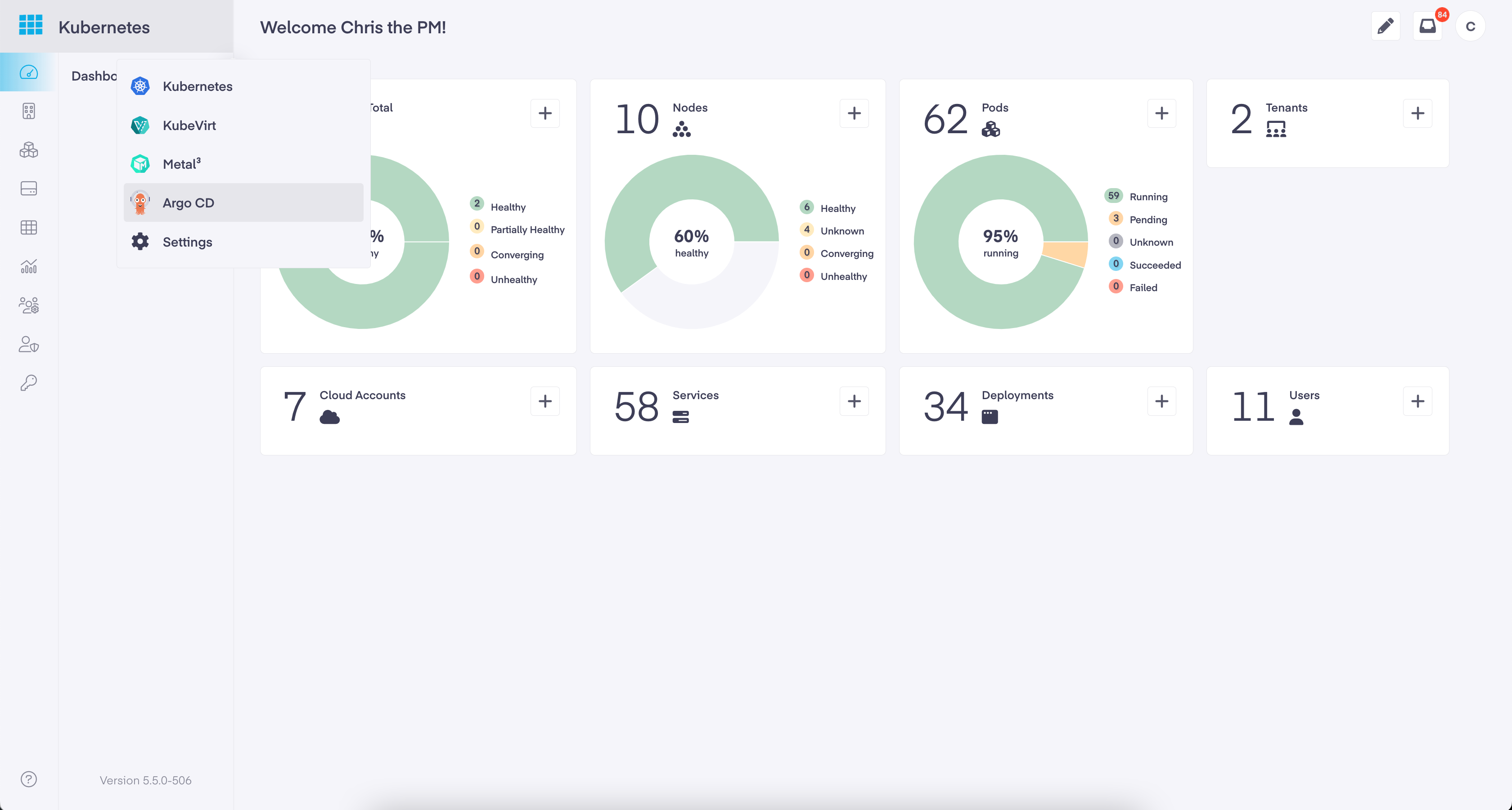
On the ArgoCD dashboard, click the Launch ArgoCD button to open ArgoCD. This will open a new tab where you can log in to ArgoCD.
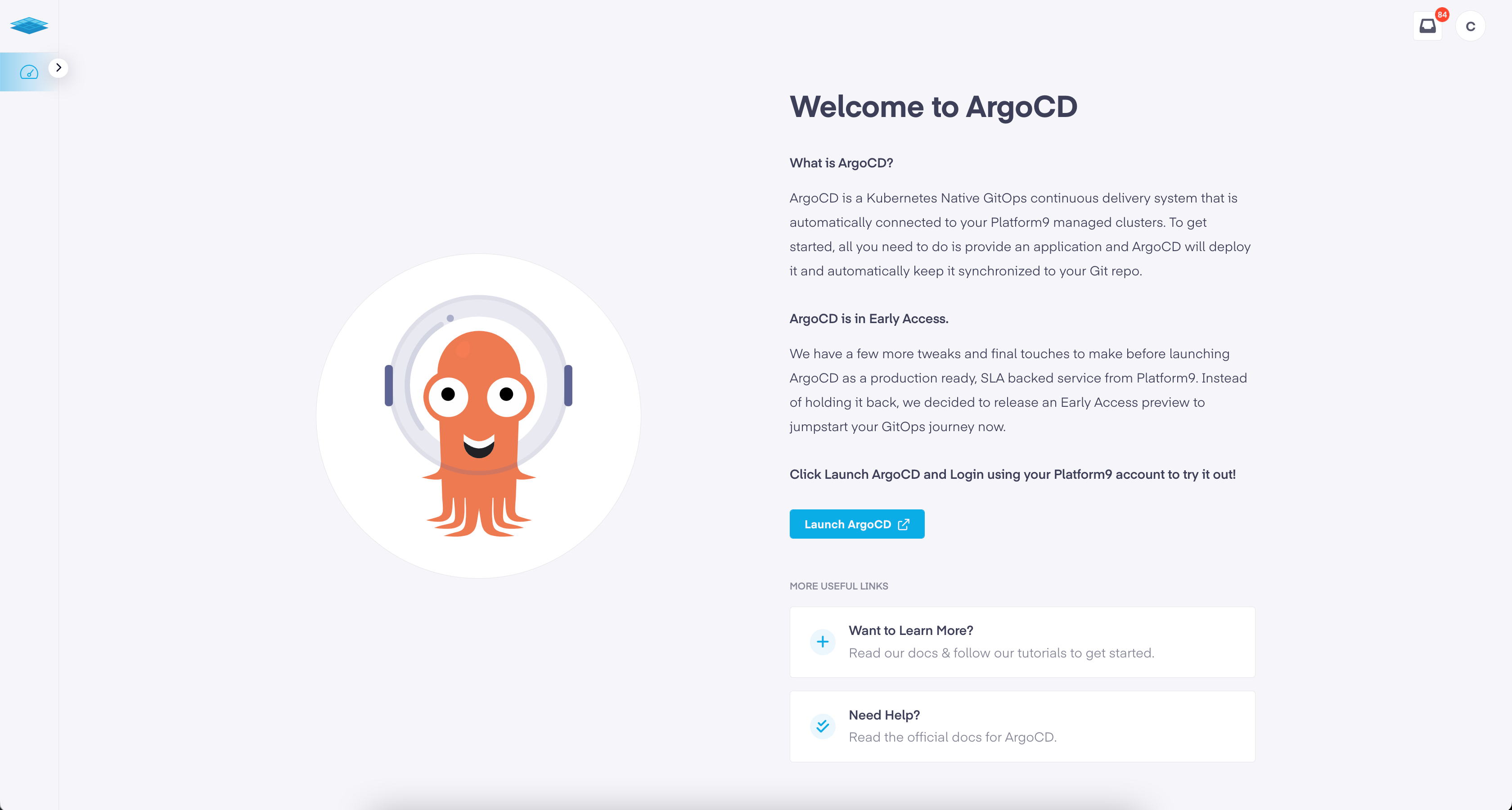
ArgoCD is also directly accessible by adding the /argocd suffix to your PMK instance URL. For example, if your Platform9 PMK instance URL is https://myproduct.platform9.test/, then the corresponding link for the ArgoCD instance will be https://myproduct.platform9.test/argocd.
Step 2 – Log in to ArgoCD
To log into ArgoCD, use your Platform9 PMK credentials. First, click on the “_Log in via Platform9_”, button, then enter your Platform9 username and password.
All users have read only access, to grant administrator privileges add your user to the ArgoCD Admin group.
Follow the steps on Managing Users docs page to add a user the the ArgoCD Admin group.
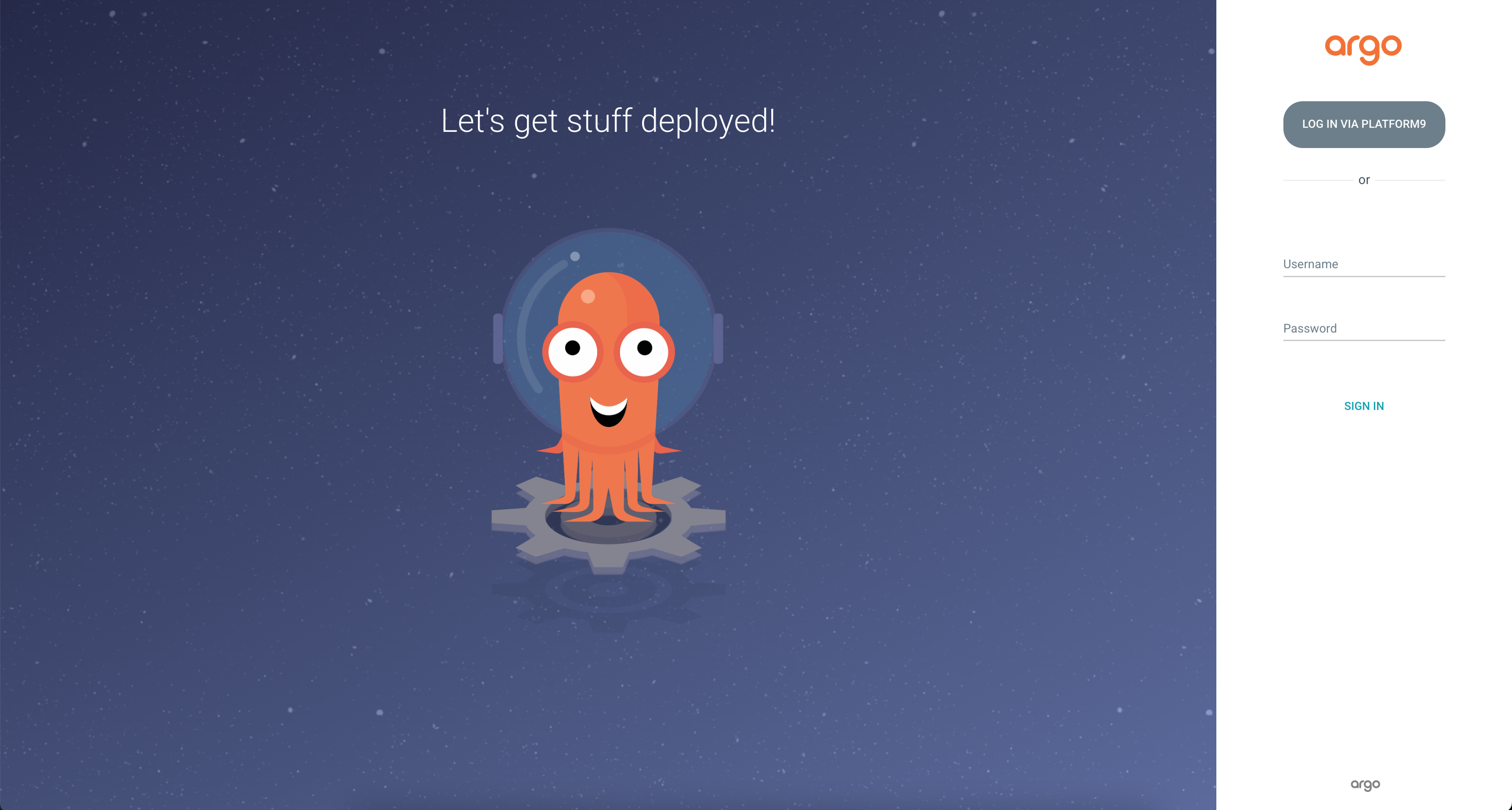
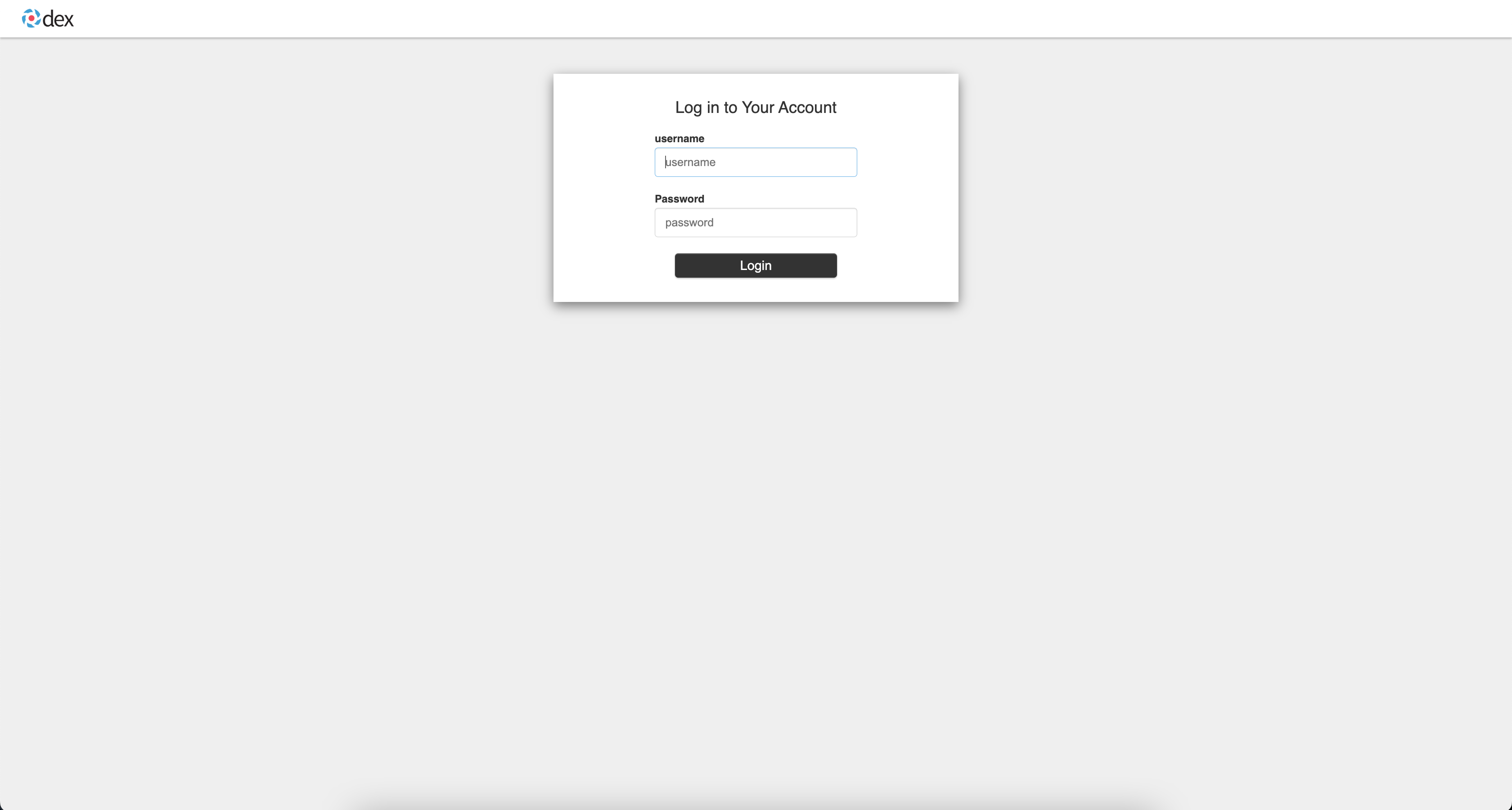
Step 3 – Deploy a Sample App
By default, your ArgoCD instance will have no applications deployed. After logging in, the Applications dashboard will be empty. The first step is to connect a new git repository with your ArgoCD instance, so you can create an application using the repository. In this article, we are going to use the public repository with sample application that ArgoCD project provides: https://github.com/argoproj/argocd-example-apps
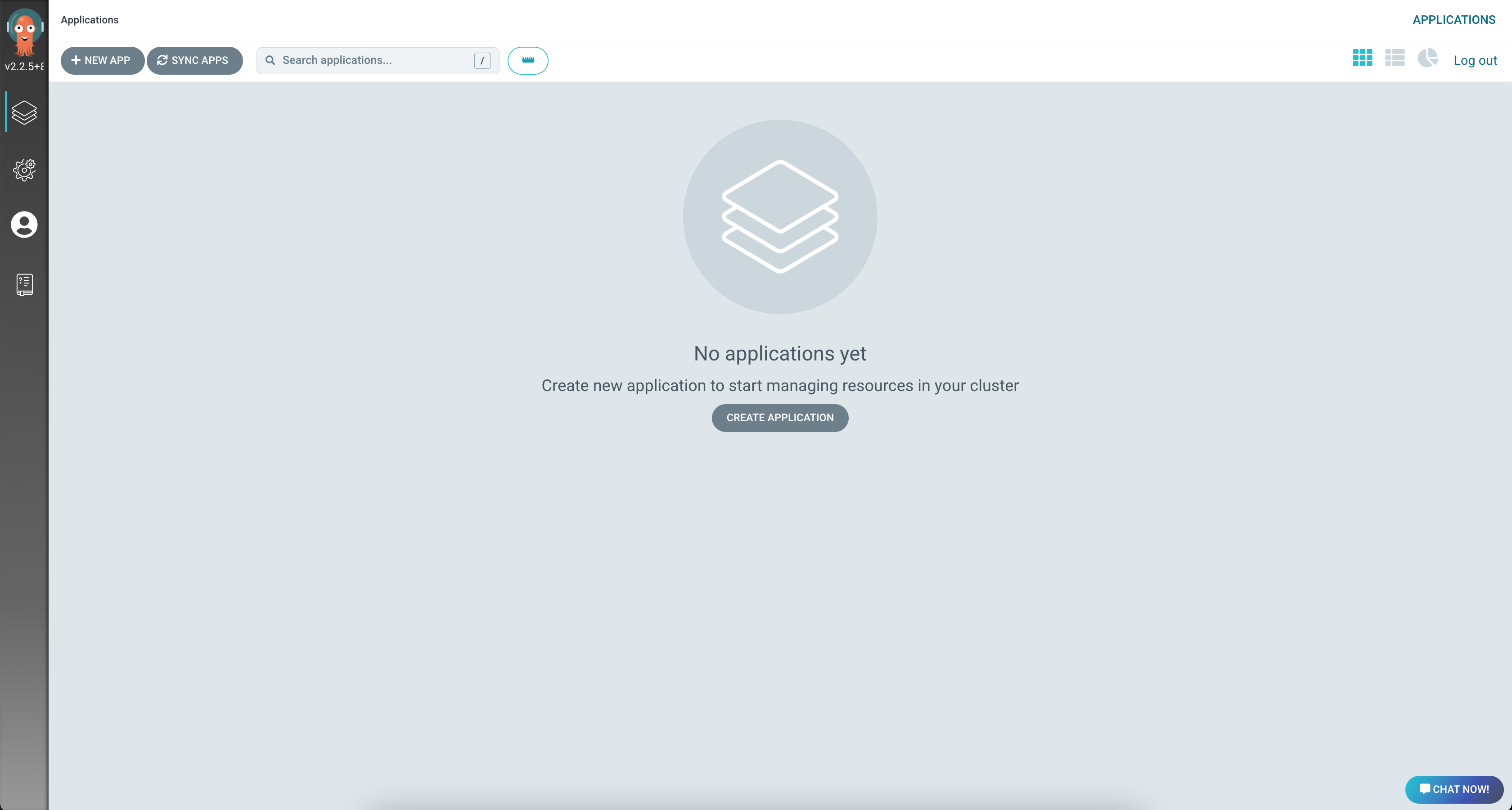
Using the left navigation bar, click on the 'Settings' icon. This will direct you to the Settings page, where you can add or remove Git repositories.
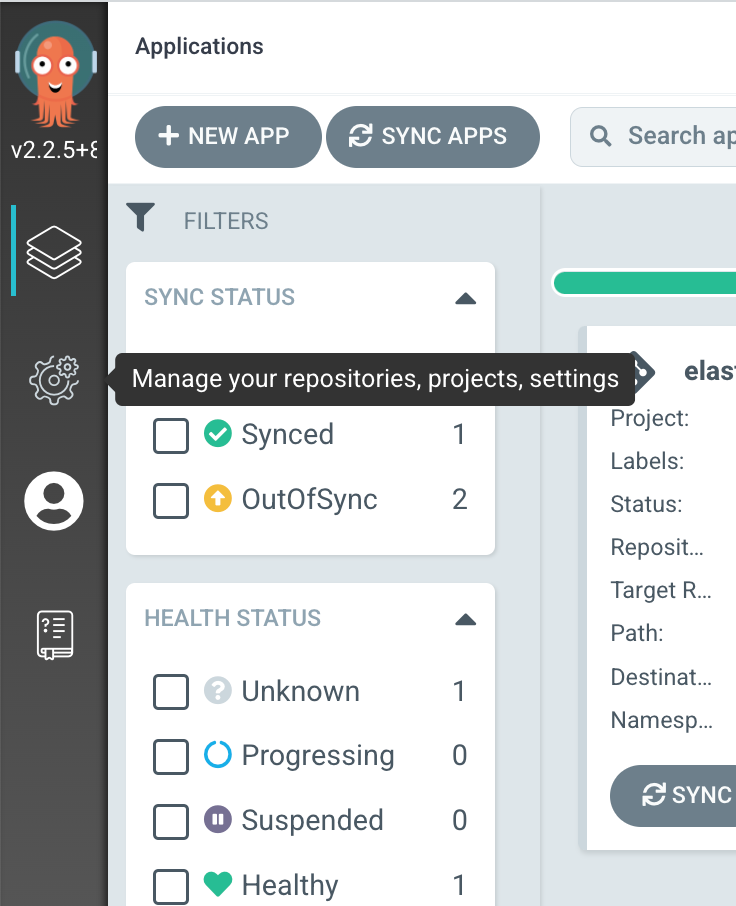
On the Settings dashboard, click the first option called “_Repositories_”. This opens the Repository management page.
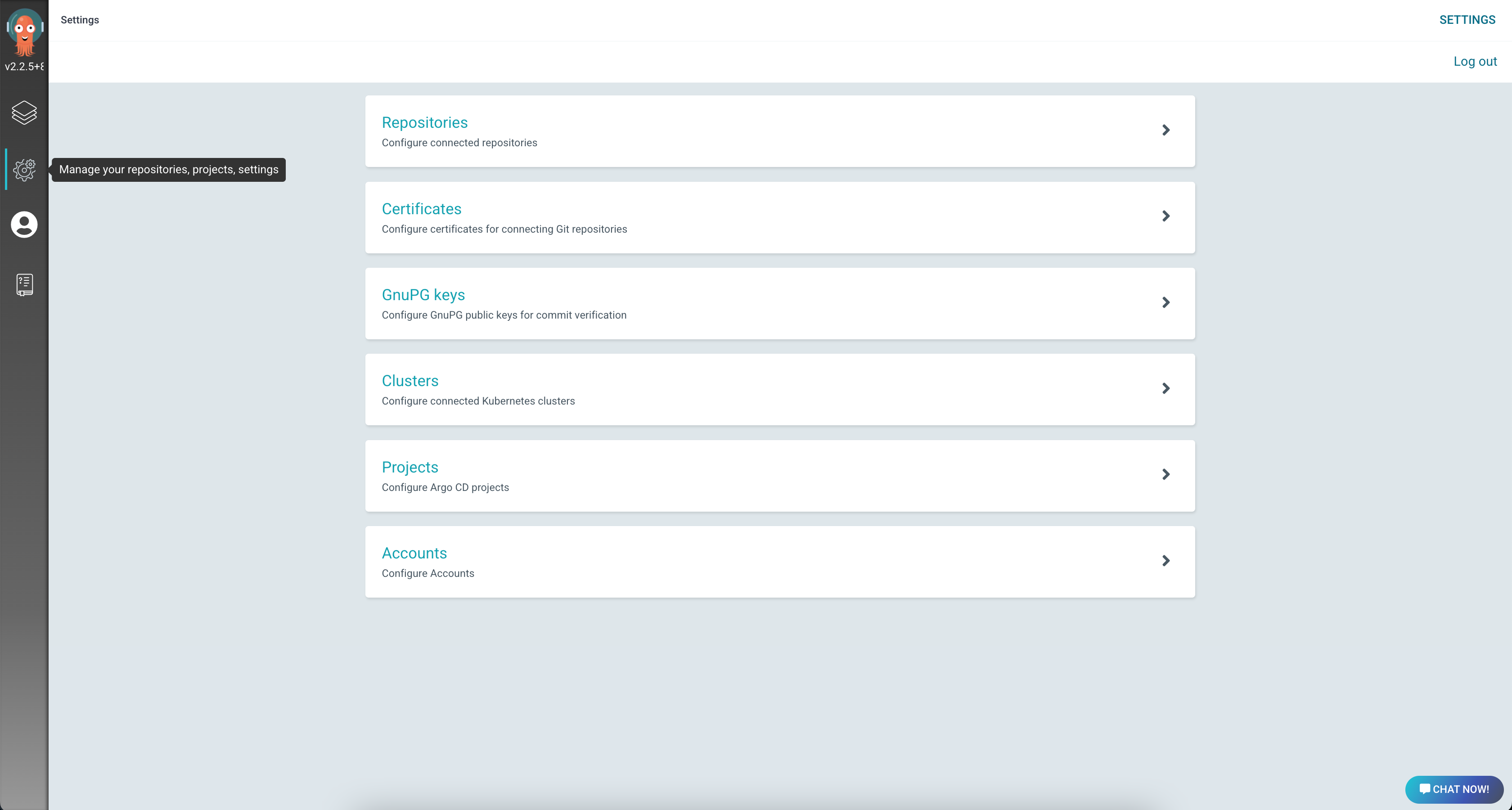
Add A New Repository
To attach a new Git Repository, click the “_Connect repo using HTTPS_” button at the top of the screen.
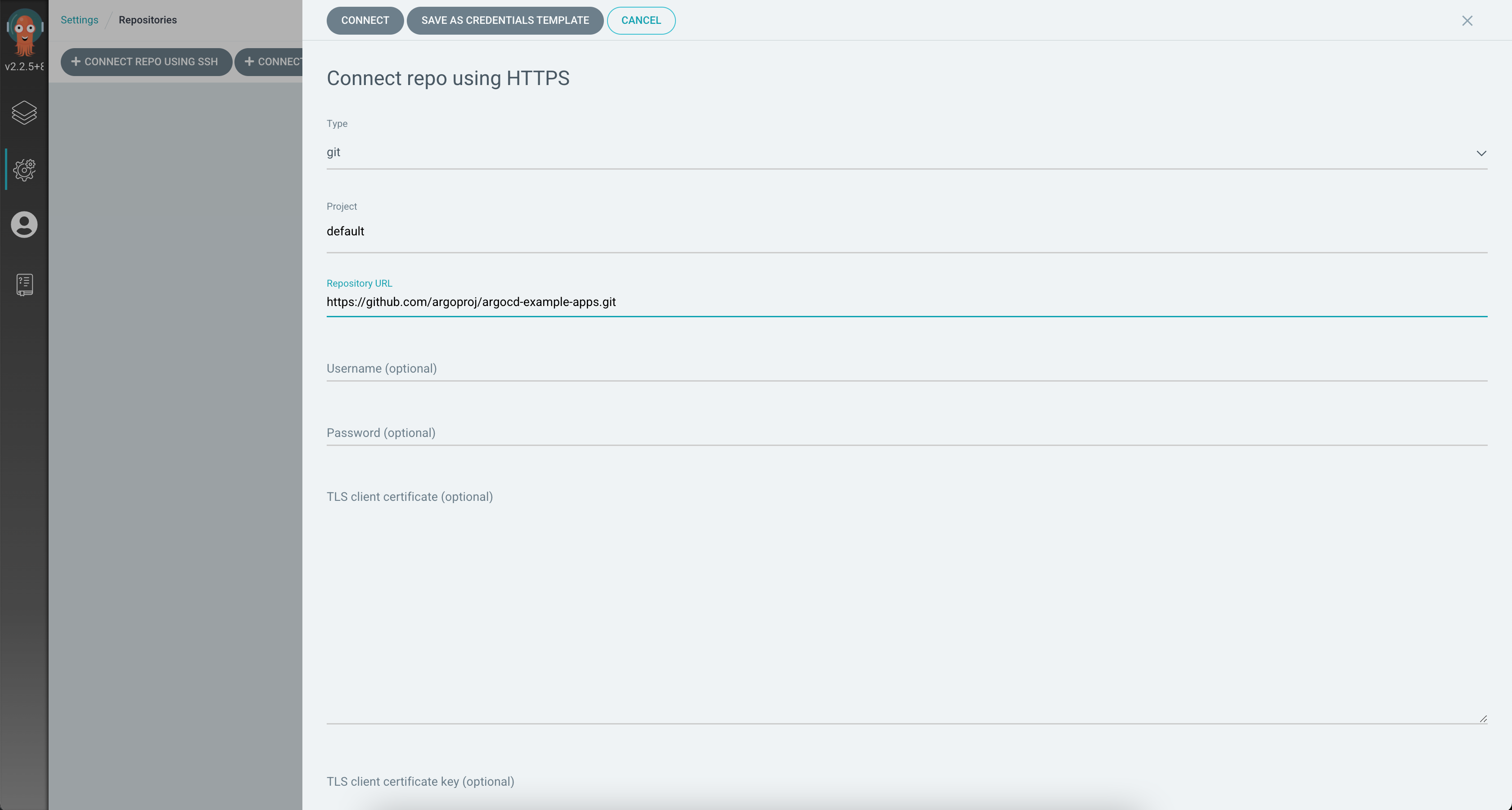
Within the slide out form, enter the following information to attach the ArgoCD Example App repository:
- Type: Git
- Project: Default
- Repository URL:
https://github.com/argoproj/argocd-example-apps.git
Then, click 'Connect' in the slide out form header. The sample apps repository is now connected to your ArgoCD instance, and you are ready to deploy your first sample application.
Deploy Guestbook App
In this article, we will deploy the sample Guestbook app from the repository. To deploy the app, use the left-hand menu and click on the “_Applications_” menu option.
Next, on the Application dashboard, click the 'New App' button in the header.
The slide out form has three major sections, General (Application setup), Source (Application Repository) and Destination (the target Cluster). Fill out the form with the following information:
General
- Application Name: example-app
- Project: default
- Sync Policy: Select “Automatic” for sync policy. Then enable “Prune Resources” and “Self Heal” by clicking on the checkboxes.
Source
- Repository URL: Click and select the repository added above
- Revision: Head
- Path: guestbook
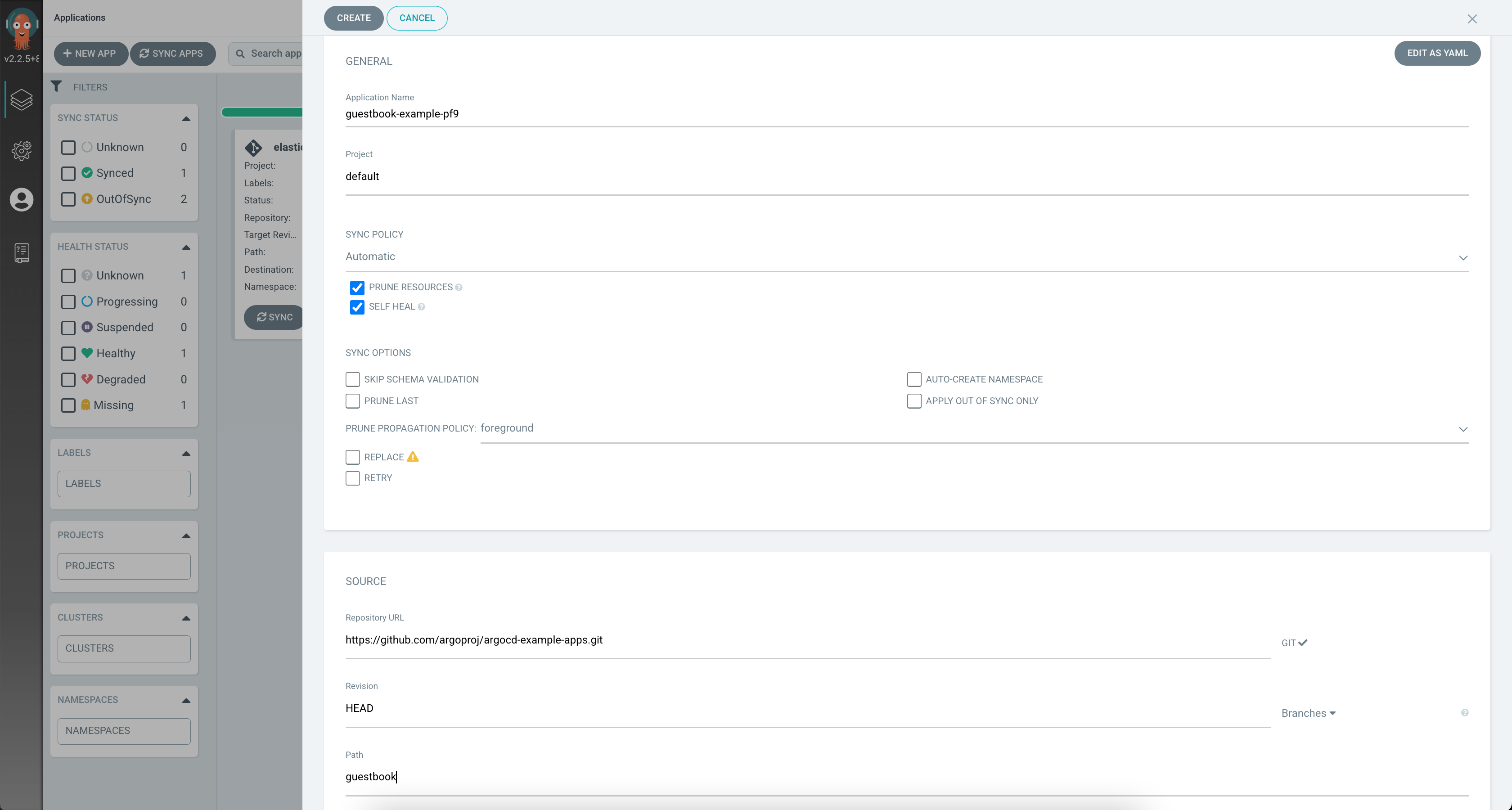
Destination
First, select “_Cluster Name_” instead of “_Cluster URL_” as the destination by clicking on the dropdown list at then end of the Cluster URL input field.
Then, specify the following inputs:
- Cluster Name: Specify the name of a Kubernetes cluster from your Platform9 PMK instance that you'd like to deploy the guestbook app on.
- Namespace: Default (or select any target namespace on the Kubernetes cluster where you wish to deploy the app)
Deploy the App
To deploy the app, click 'Create' in the slide out form header.
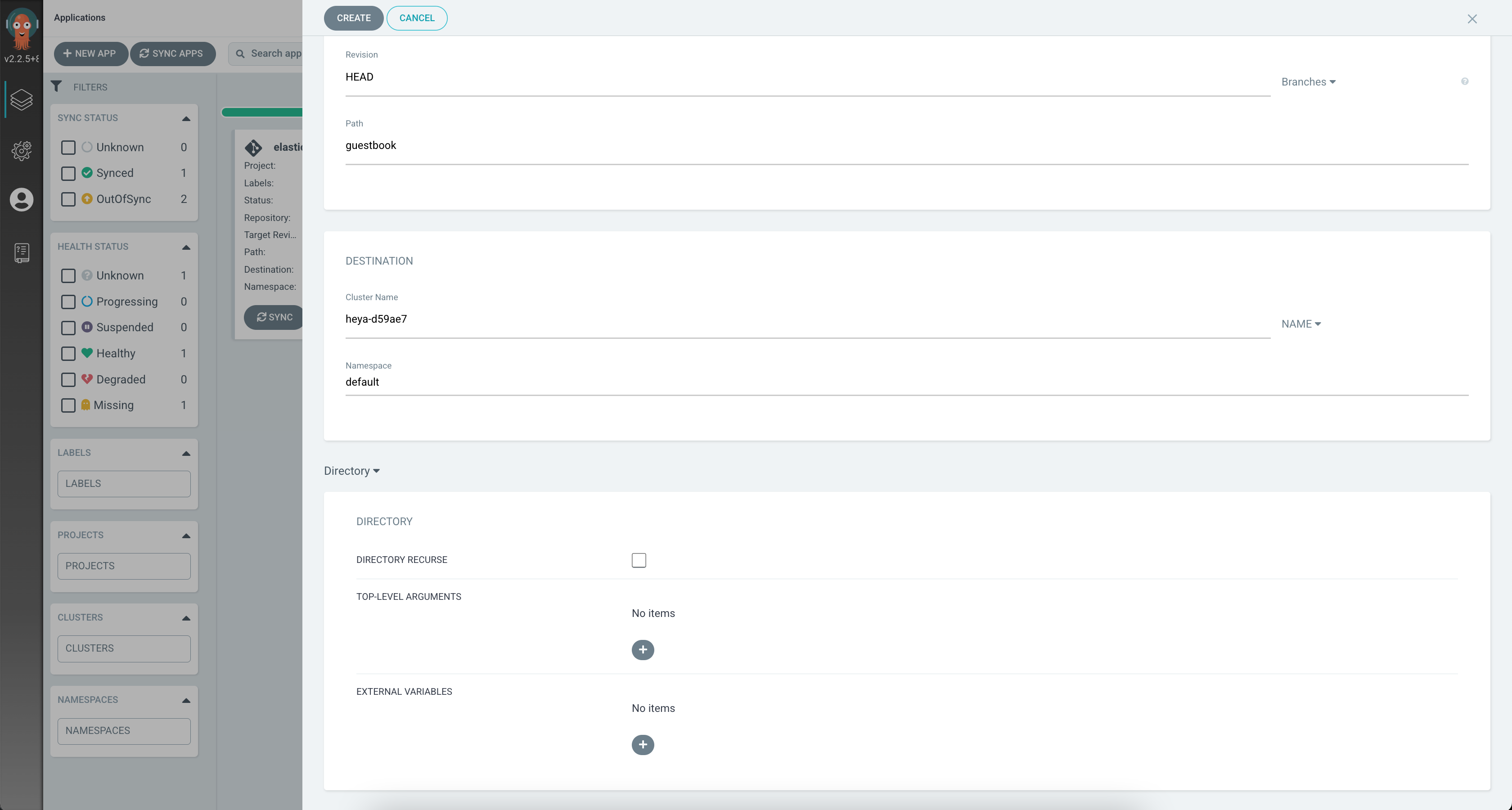
View Application Deployment
The application deployment will be visible immediately on the Application dashboard. To view the details of the application deployment, click on the application card.

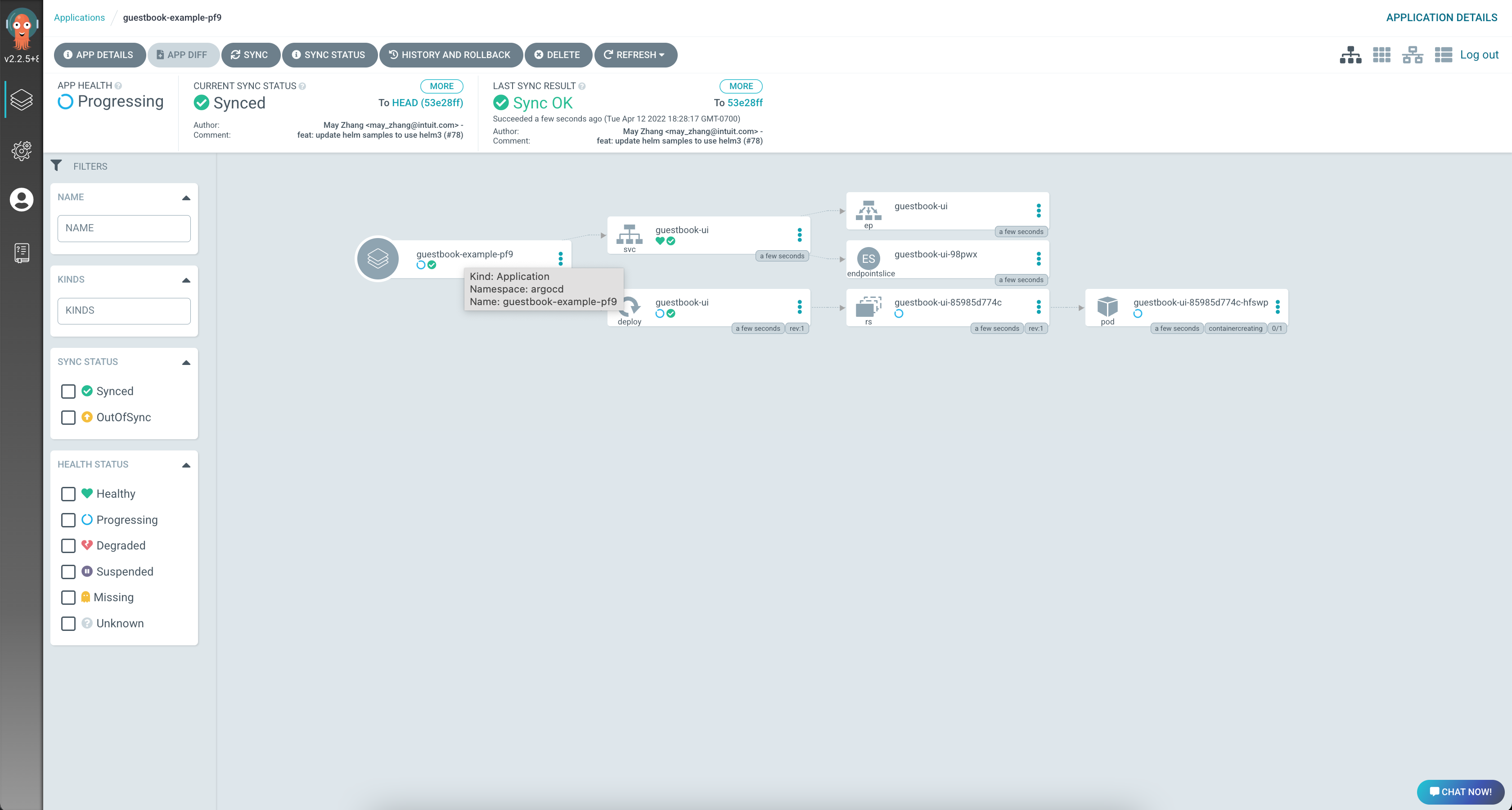
That's it! Your first sample application is deployed using ArgoCD, and ArgoCD is now managing this application.