How to Boot Into Recovery Mode on an Ubuntu Cloud Image
Problem
Accessing the recovery menu for a Ubuntu VM.
Environment
- Platform9 Managed OpenStack
- Ubuntu LTS
Procedure
- Login to the Clarity UI and switch to the tenant where the instance resides.
- Click on the Instance and then on the >\ Console Access_ on the right side of the screen.
- Once the console loads press the Send CtrlAltDel button to restart the machine.
- When the VM is booting up, click on the console once and keep the Esc key pressed.
- You will see a menu similar to this. Select Advanced Options for Ubuntu.

Screen_Shot_2021-01-04_at_2.17.06_PM.png
- Select the image and kernel version with the recovery mode from the below menu.

Screen_Shot_2021-01-04_at_2.20.55_PM.png
- Once the boot is complete it will load into the recovery menu
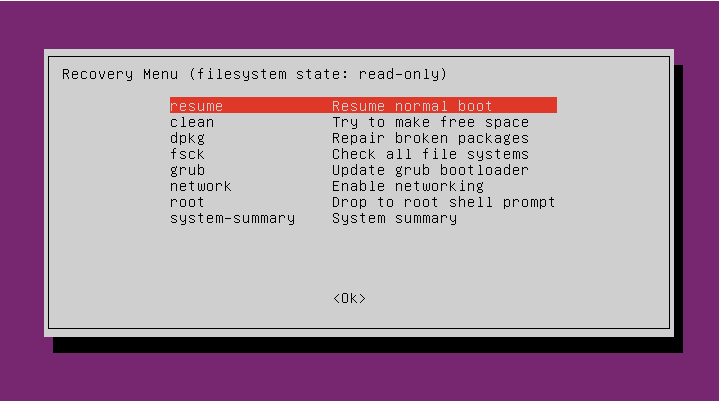
Screen_Shot_2021-01-04_at_2.22.57_PM.png
- You can use the root - Drop to root shell prompt to make changes using the root account if your image was only created for a user profile.
(!) Note - Be careful while making any changes from this menu. It is recommended you get the assistance of your System Admin before finalizing any changes.
Was this page helpful?