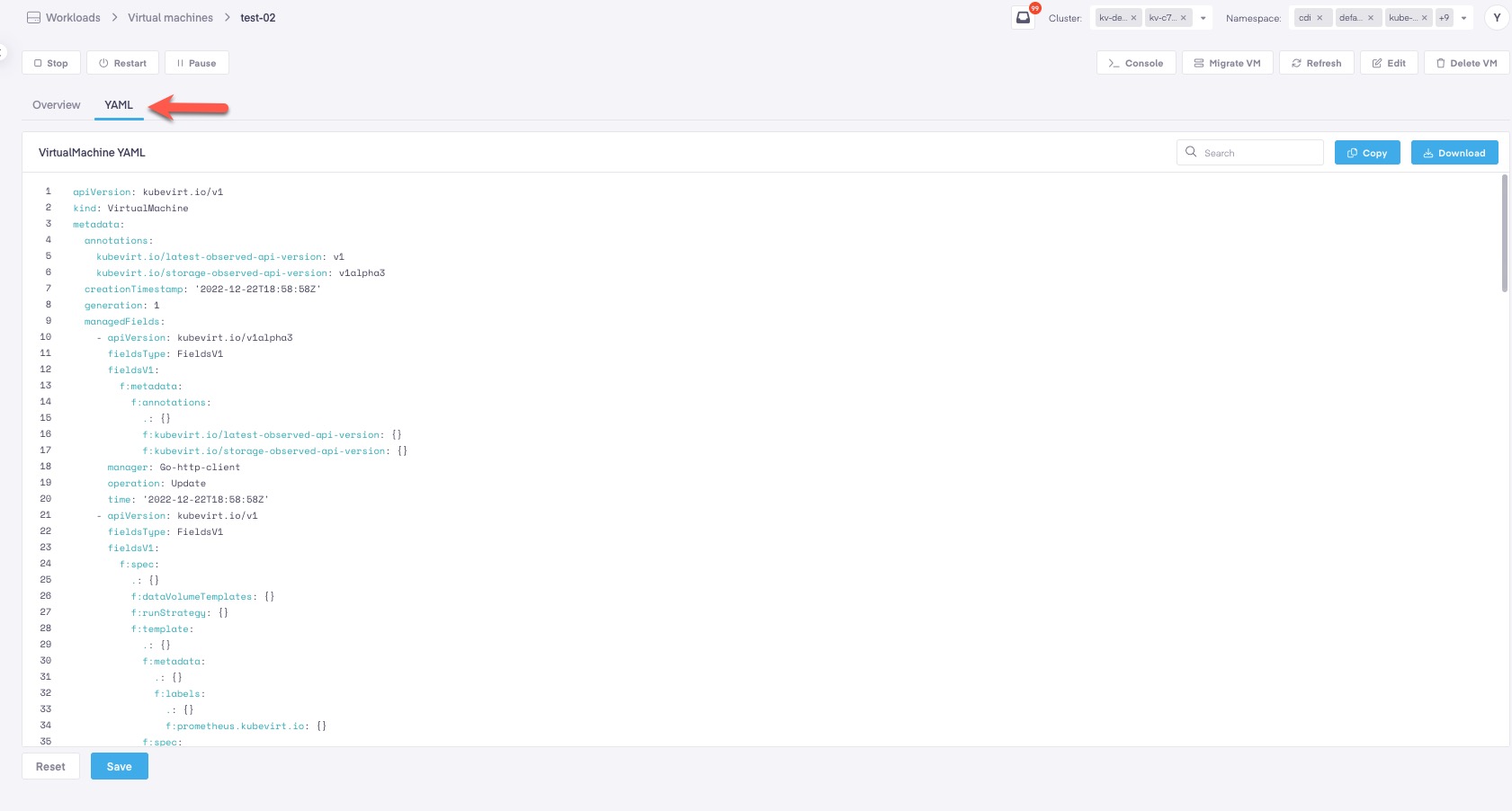Edit VM Configuration
Editing Via UI
After a VM is created from the Add Virtual Machine Wizard an admin can still edit the VM configurations from both the UI and YAML file. From the VM details view select Edit from the management actions in the upper right hand corner.

This will provide a slide out that provides the ability to modify both Cores and Memory.
In order for CPU or Memory configuration changes to take effect, the VM will need to be restarted if the VM is currently on. Note: Only Storage is currently hot pluggable in KubeVirt.
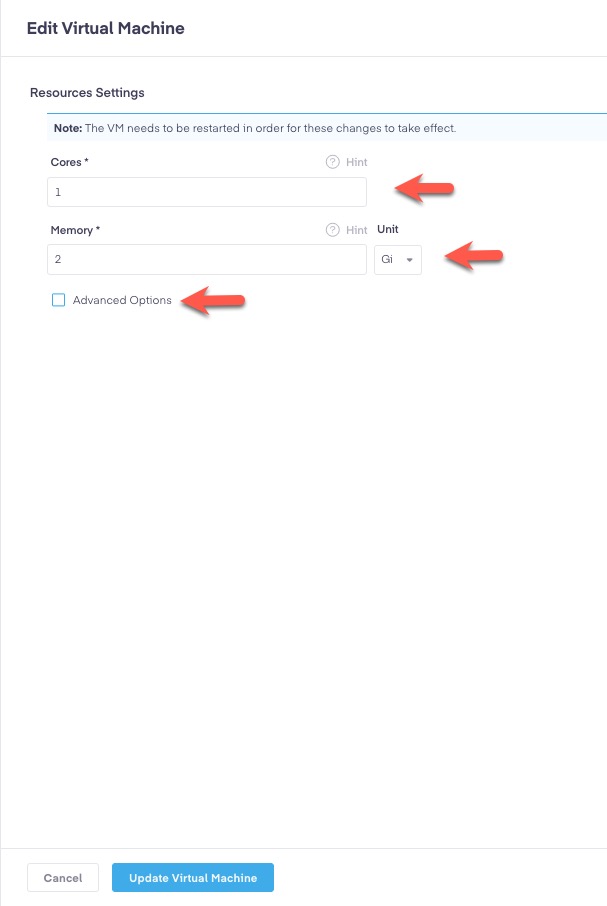
Selecting the Advanced Options check box will provide CPU Pinning configuration capabilities and the ability to configure Memory and CPU via requests and Limits.
CPU Pinning is the capability to configure processor affinity which enables the binding of a virtual machine vCPU (core) to a designated CPU/socket so that it the processes for that vCPU only runs on a designated CPU. This ensures that a vCPU will get CPU time from a specific CPU in order to provide predictable latency and enhanced performance. For this reason this should not be the default configurations for VMs in the virtual environment and the application running on that VM can take advantage of this setting.
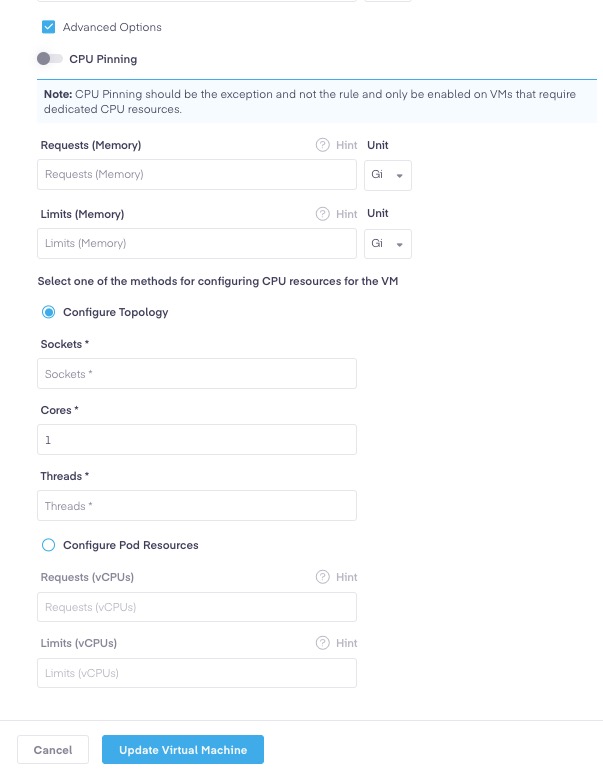
Configuring CPU Pinning - CPU resources can be configured as Configure Topology or Configure Pod Resources. If CPU pinning is enabled, specifying memory requests value is mandatory and CPU requests/limits if specified, should match.
- ** Configuring Topology
- Specify number of sockets, cores and threads as seen from within the guest.
- ** Configuring Pod Resources
- Specify either or both of CPU requests and limits values here.
Editing VM Via YAML
From the VM details view select the YAML tab across the top. From here you can manually edit the VM YAML file for all configurations.
Options
- Copy
- Download
- Edit
- Reset & Save