Getting Started
Appctl is a command line tool that can be installed on Windows, MacOS and Linux. Appctl connects to a Platform9 Managed Kubernetes Cluster running in AWS and enables users to deploy containerized applications in seconds.
Pre-requisites
The CLI currently supports
- Linux (64 bit)
- Windows (64 bit)
- MacOS (64 bit)
Installation
From the command line of host machine, run the following commands to download the appctl CLI and give executable permission to use it.
For Linux
curl -O https://pmkft-assets.s3.us-west-1.amazonaws.com/appctl/linux/appctlchmod +x appctlFor MacOS
curl -O https://pmkft-assets.s3.us-west-1.amazonaws.com/appctl/macos/appctlchmod +x appctlFor Windows
curl -O https://pmkft-assets.s3.us-west-1.amazonaws.com/appctl/windows/appctlAfter successfull download give the executable permission to appctl.
Once the CLI is successfully downloaded, run the Login command to authenticate to Platform9 and deploy applications.
Login
To appctl you must first login by running ./appctl login
Appctl login is a two step process:
- Device Verification: First you must verify where appctl is being run.
- Login: Login using one of the supported federated identities (Google and Github).
When you rung appctl login a browser window will automatically open and prompt for the device confirmation code.
Confirm the device code displayed in the browser is identical to the code displayed by appctl, if it is correct click "Confirm" and the browser will redirected to _appctl log in _page.
Appctl device confirmation
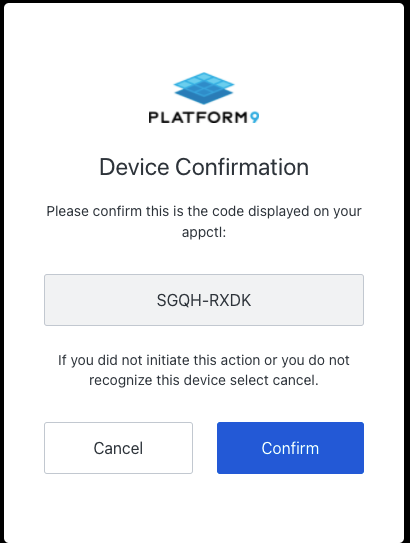
Next, login using your *Google or Github account. *
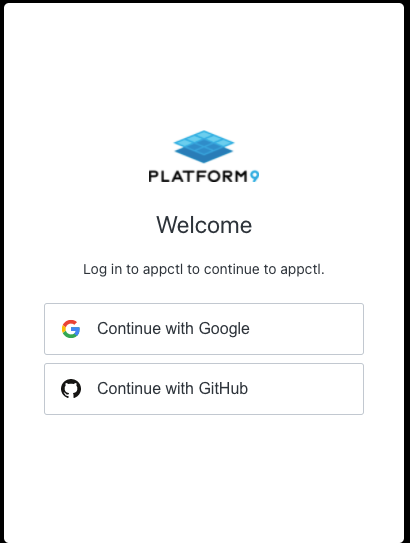
Once you have successfully logged in, you will now be able to use appctl to deploy applications.
View Deploy to learn how to use the appctl to deploy an app.