Deploying and Managing Applications
Applications can be deployed using the Apps Catalog tab of Apps Dashboard. Applications can only be deployed to clusters that have been registered with a repository.
Deploy an Application
To deploy an application, follow the steps noted below.
To begin, verify that at least one application repository (e.g., Platform9-apps, Bitnami, Argo) has been added and registered to your cluster
Once the repo has been added, navigate to the Apps > Apps Catalog tab and then search for your application. Use the repository and cluster filters if required.
As soon as the app is selected, click on the
Deploy button on the application card. This opens a new screen where specific app info is required.Next, provide a name for the Helm Release (a Release is an individual deployment of an app), select the target cluster, select the target name space, select a version and review the values.yaml
- Name: This is the Helm Release Name used to identify a deployment of an application
- Cluster: The cluster where the app will be deployed
- Namespace: The Namespace within the cluster to deploy the app into
- Version: The version of the application to deploy
- values.yaml: Edit, upload or use the default values.yaml
Finally, click Deploy and the application will be deployed into the target cluster.
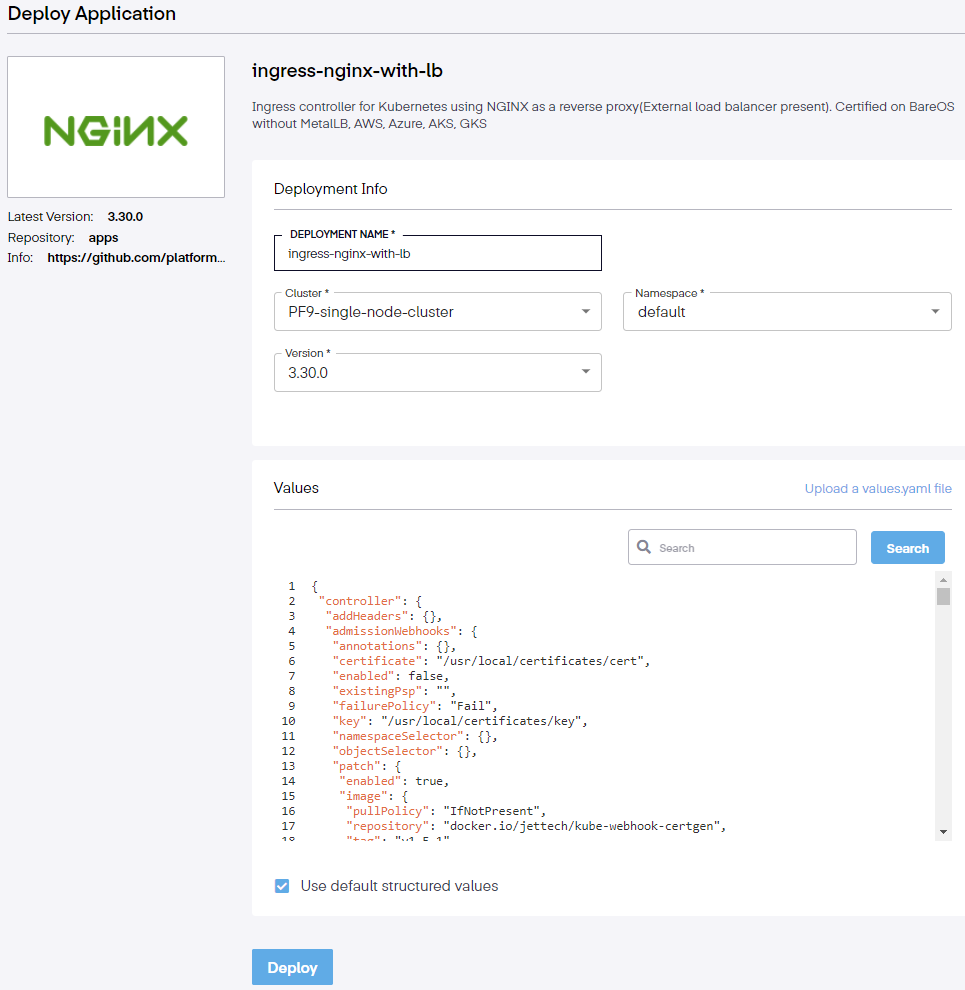
The default values.yaml configuration may cause the application deployment to fail. For further information, visit the Helm values.yaml page.
View Deployed Application
Deployed applications can be viewed in two locations, the Apps > Deployed Applications tab or when viewing the Clusters Details dashboard.

To view a deployed app in the Apps dashboard, follow the steps below.
- Navigate to Apps > Deployed Apps Tab
- Using the Table Action bar, select your cluster and the namespace where the application is running.
To view a running application from a given cluster's details dashboard, follow the steps below.
- Navigate to the Infrastructure > Clusters tab and click the name of your cluster
- On the Cluster Details dashboard, click the Deployed Apps tab
Delete an Application
To delete a deployed app, navigate to the Apps dashboard and follow the steps below:
- Navigate to Apps > Deployed Apps Tab
- Using the Table Action bar, select your cluster and the namespace where the application is running.
- Select the application and use the Delete action in the table action bar to delete the app.
Update an Application
To update a running applications configuration or versions use the Apps dashboard follow the steps below:
- Navigate to Apps dashboard Deployed Apps Tab
- Using the Table Action bar, select your cluster and the namespace where the application is running.
- Select the application and use the Update action in the table action bar to delete the app.
- On the Edit Application dashboard, update the application with your required changes.