Creating and Enabling Keystone Groups and User Associations
Introduction
In this article, we describe the features included in the UI, which allow administrators to create groups of local users. These features are located under the Tenants and Users dashboard, within the Admin Settings. With this solution, users can create a named group, assign them access to a specific tenant and region, providing access as an Admin, Self Service or Read only subscriber. To access these settings, click on the username in the upper-right hand corner, then click on Admin Settings.
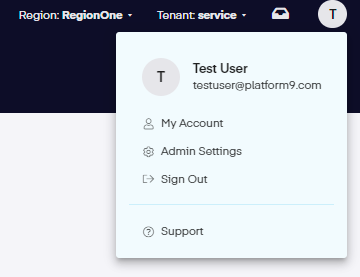
Groups
Once in the Admin Settings area, go to the Tenants and Users tab to view and edit the Tenants, Users and Groups.
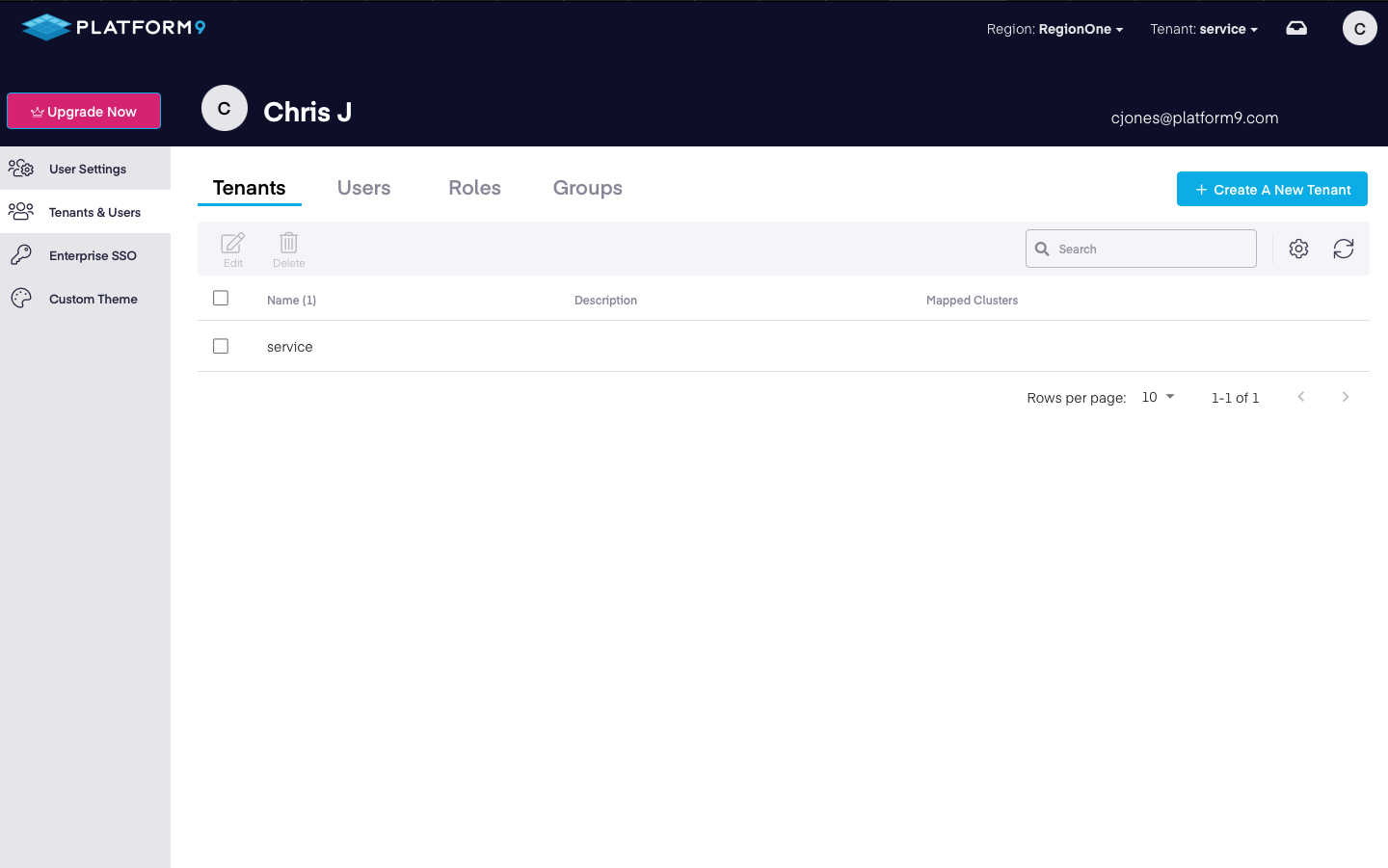
Navigate to the Groups tab and click on the New Group button.
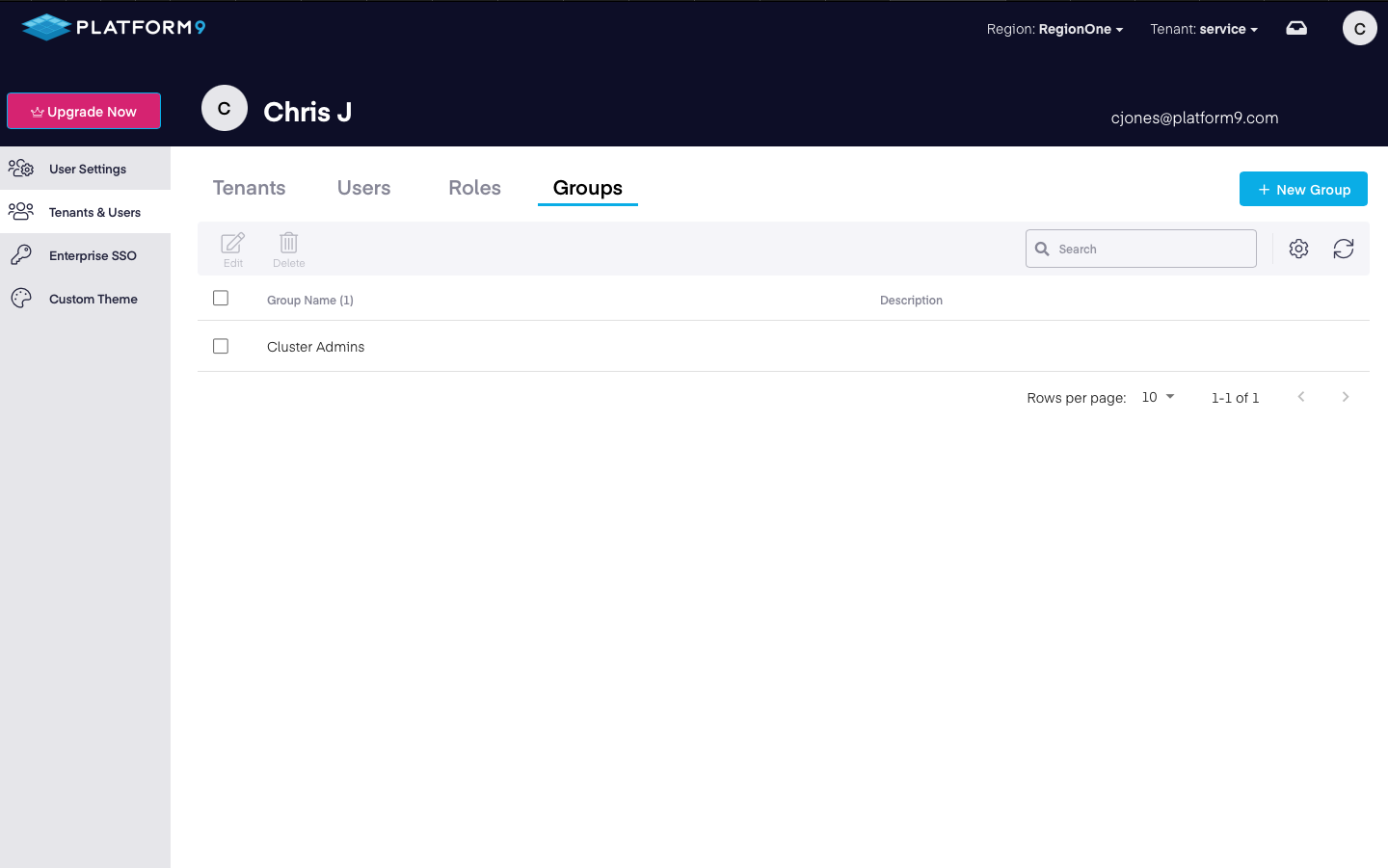
On the Add New Group page, enter a Name, Description, Tenant and Role access. Next, define what Tenants this Group will be able to access, and what role those users will be assigned to within each Tenant. Once complete, click Save. The users in that group can now access the Platform9 services and control cluster access as noted in the Kubernetes RBAC Policies.
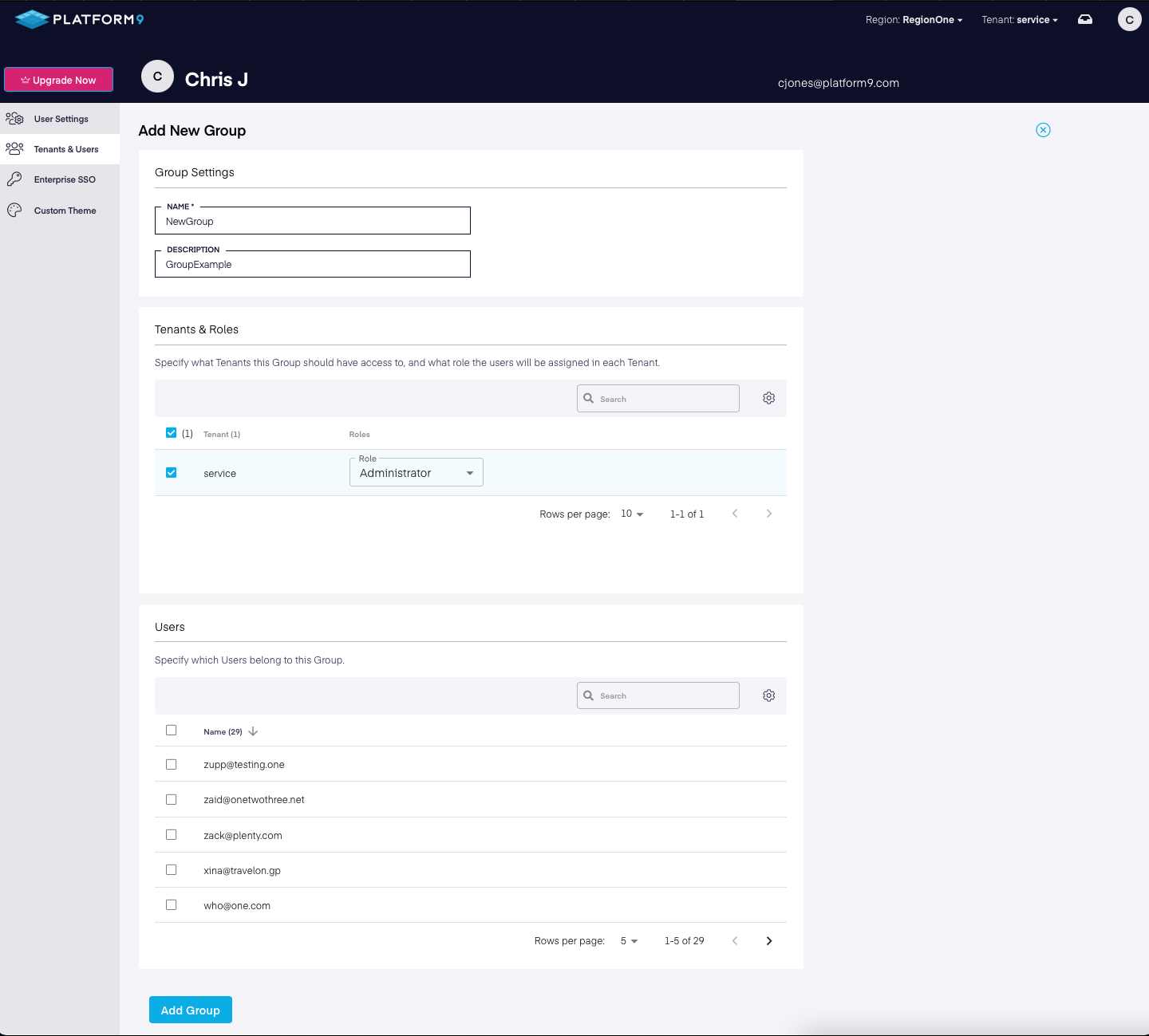
Admins should only assign a user to a unique group. If a user belongs to multiple groups, they will automatically be granted the privileges associated with each group.
If you have questions regarding this setup, reach out to our Support Team for further assistance.