Create an AWS Cluster
CAPI clusters can only be created using Platform9 UI. You must have an administrator role in PMK to create clusters.
Navigating to Cluster Creation Flow
Switch to the Infrastructure app using the App Switcher on top left the of the PMK UI.
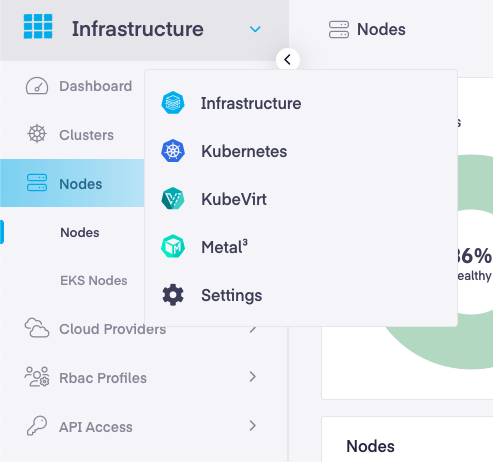
- Navigate to Infrastructure > Clusters
- Click Add Cluster
- Choose Amazon Web Services
- Select New Generation AWS Cluster
- Click Start Configuration
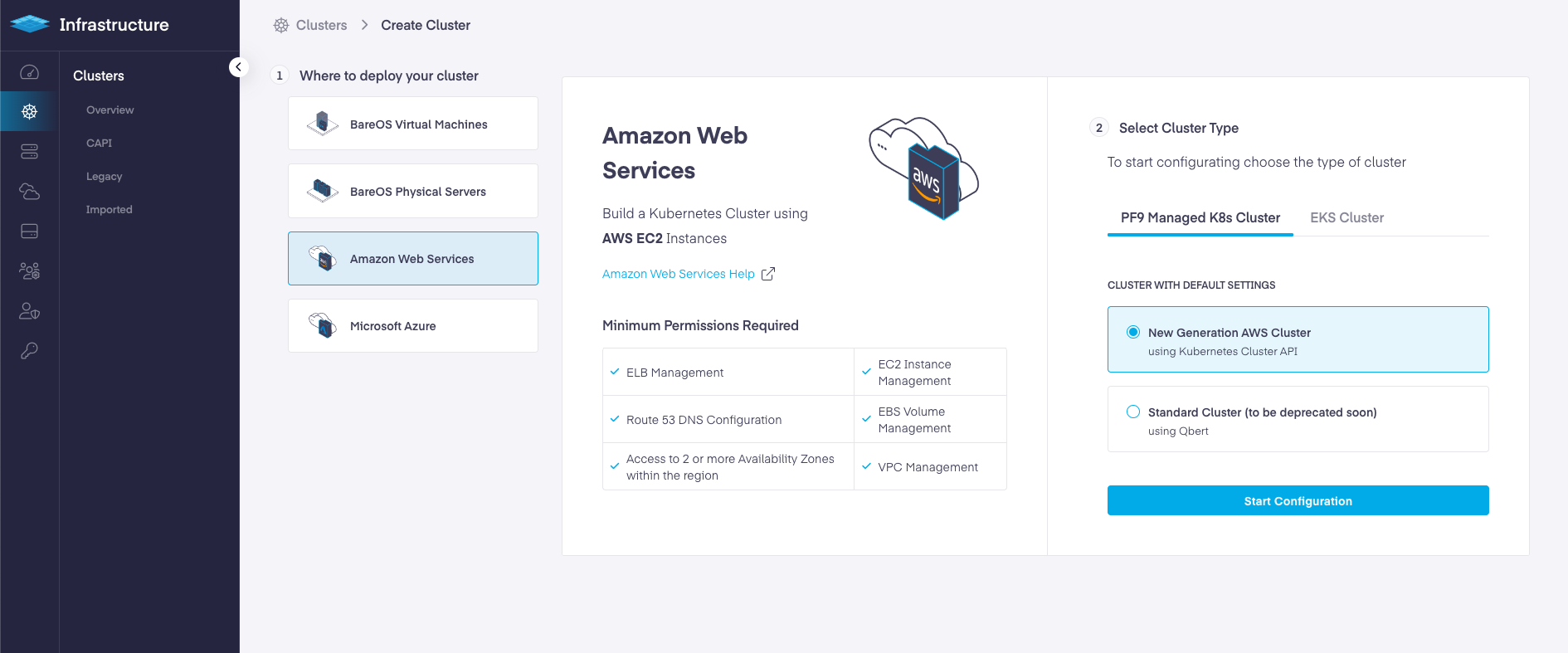
AWS CAPI Cluster Creation Steps
The cluster creation flow is divided into 5 steps.
- Infrastructure: Choose and define your AWS Infrastructure Resource such as AWS Cloud Provider, Region, SSH Key, VPC configuration, Availability Zones, Subnet Configuration, Resource Tags etc.
- Control Plane: Configure your Kubernetes cluster's control plane properties such as Kubernetes version, Master Node count, Instance Types, Operating System, Networking, CNI, Advanced Flags etc.
- Worker Node Groups: Configure your worker node group types and their properties Node count, Instance type, Operating System, Autoscaling options, Spot Instance use, Node update strategies etc.
- Add-ons: Choose and configure the PMK-supported add-ons to be deployed on your cluster
- Finalize and Review: Review your cluster properties selected in the previous steps and create the cluster.
Each Step has required inputs to be given. On the right side of the screen, the corresponding Kubernetes Resources YAMLs are shown that constitute the particular part of the cluster.
AWS CAPI Cluster Configuration Options
Infrastructure
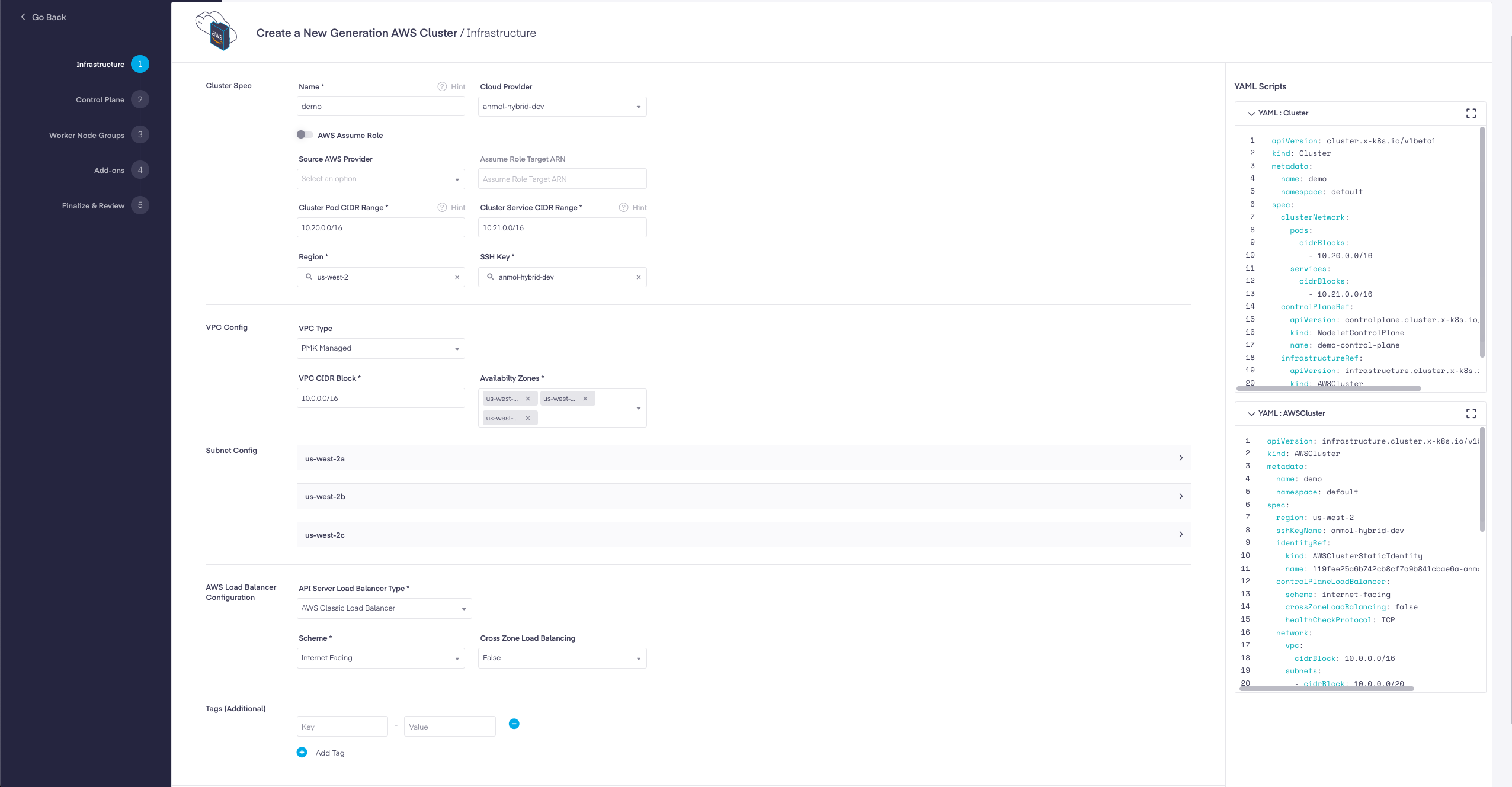
| Field | Description |
|---|---|
| Name | User-defined name of the cluster. |
| Cloud Provider | From the drop-down select your desired AWS cloud provider. |
| AWS Assume Role | Follow Create a AWS Cluster using AWS Assume Role. |
| Cluster Pod CIDR Range | Define the network ranges from which Pod networks are allocated. |
| Cluster Service CIDR Range | Define the network ranges from which service VIPs are allocated. |
| Region | Select the AWS region to deploy the cluster into. |
| SSH Key | SSH key is attached to the EC2 Instances of the cluster. |
| VPC Type | Choose between PMK Managed and Self Managed from the drop-down.
|
| VPC CIDR Block | CIDR Block is the CIDR block to be used when the provider creates a PMK Managed VPC. |
| VPC | Choose the existing Self Managed VPC to create the cluster into. |
| Availability Zones | Select two more Availability Zones within this region to deploy the nodes of this cluster into. Select at-least 3 availability zones for high availability. |
| Subnet Config - Number of Private Subnets | Only 1 Private Subnet is allowed. Read more: https://docs.aws.amazon.com/vpc/latest/userguide/configure-subnets.html |
| Subnet Config - Number of Public Subnets | 1 Public Subnet is allowed only. |
| Private Subnets CIDR | CIDR block used to create the Private Subnet |
| Public Subnets CIDR | CIDR block used to create the Private Subnet |
| Internet Gateway ID | Internet Gateway ID to be used with Self Managed VPC. |
| Internet Gateway ID | Internet Gateway ID to be used with Self Managed VPC. |
| Route Table Id | Enter the Route Table ID associated with the Subnet in the Self Managed VPC; to be used for the cluster. |
| NAT Gateway ID | Enter the NAT Gateway ID associated with the Subnet in the Self Managed VPC; to be used for the cluster. |
| API Server Load Balancer Type | AWS Load Balancer type to be used for the API Server. Only AWS Classic Load Balancer is allowed to be used now. |
| Scheme | Choose from the drop-down between Internet or Internal.
|
| Cross Zone Load Balancing | Choose True from the drop-down to Enable.
|
| Tags (Additional) | Optional set of tags to add to AWS resources managed by the AWS provider, in addition to the ones added by default. Provide a key-value pair for each tag. Eg: key = Environment , Value = Production |
Control Plane
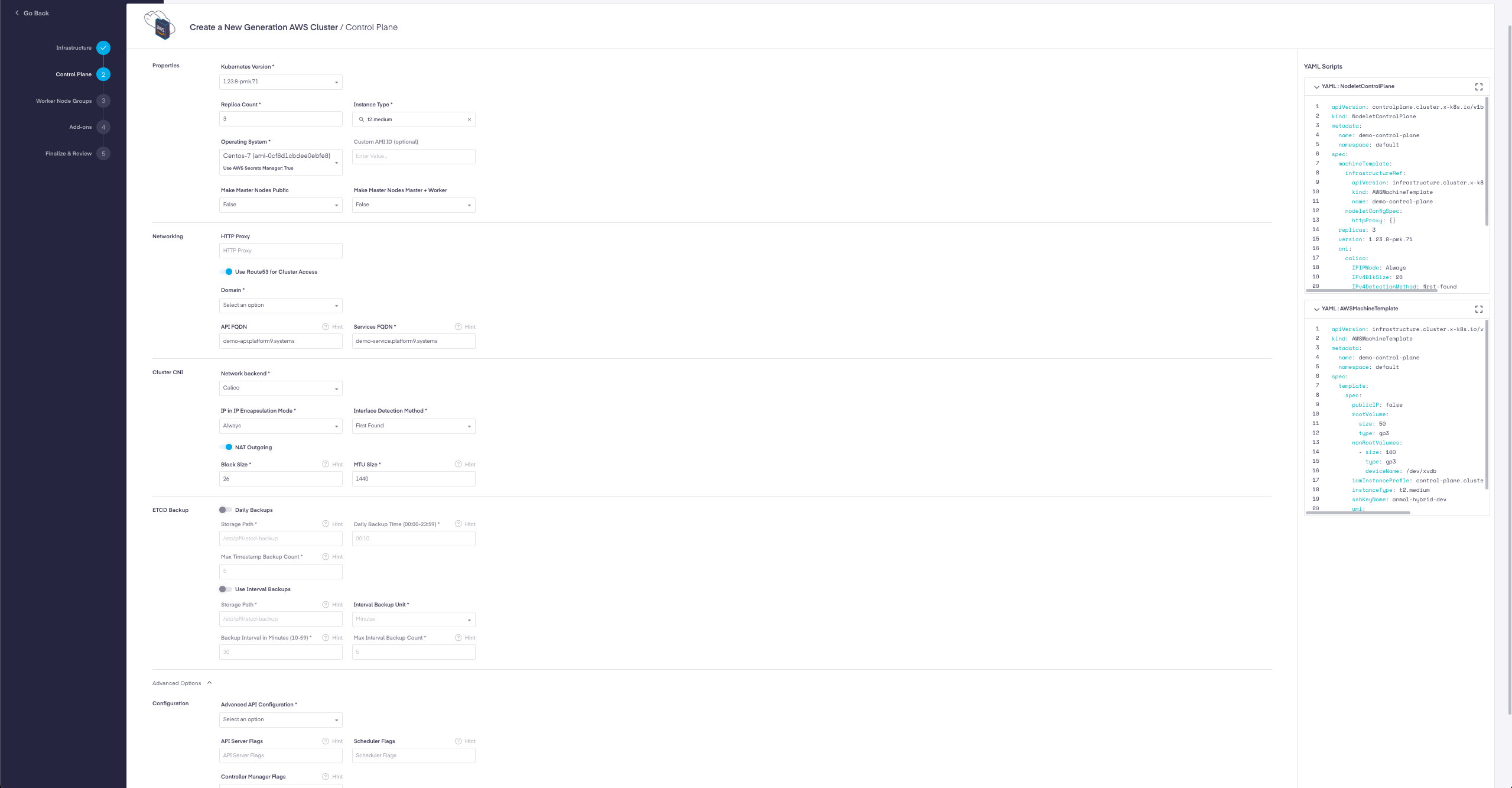
| Field | Description |
|---|---|
| Kubernetes Version | Select the Kubernetes version to be used to create the master and worker nodes of the cluster. |
| Replica Count | Count of Master Nodes for the Control Plane. A minimum of 3 are needed for High Availability. Only Odd values are applicable. |
| Instance Type | Choose the type of EC2 instance to be used for master nodes. |
| Operating System | Choose the Operating system to be used for master nodes.
|
| Custom AMI ID | Enter an AMI ID of your choice. Note: Only Cluster API conformant AMIs can be used to create CAPI clusters. Read https://image-builder.sigs.k8s.io/capi/providers/aws.html to create your own custom AMIs. When using custom AMIs, the secret manager is set to false. |
| Make Master Nodes Public | Enabling this will put master nodes in public subnets of the VPC and assign an elastic IP for the master nodes so that master nodes are publicly accessible and users can ssh into them. |
| Make Master Nodes Master + Worker | Choose True to allow workloads to be scheduled on the Master nodes as well. |
| HTTP Proxy | Enter HTTP Proxy to be used for the cluster.
Format <scheme>://<username>:<password>@<host>:<port> where username and password are optional.
Example: http://52.13.162.203:3128 |
| Route53 Domain | Route53 enables Platform9 to use the selected Route53 domain for the API Server and Service Endpoints. |
| API FQDN | Fully Qualified Domain Name used to reference the cluster API. The API will be secured by including the FQDN in the API server certificate’s Subject Alt Names. Clusters in Public Cloud will automatically have the DNS records created and registered for the FQDN. |
| Services FQDN | Fully Qualified Domain Name used to reference cluster services. If deploying onto AWS, we will automatically create the DNS records for this FQDN into AWS Route 53. |
| Network backend | Choose between AWS VPC CNI or Calico. |
| ETCD Backup | Define and Enable the ETCD backups for your cluster in this section |
| Advanced API Configuration | Advance API Group and versions, which includes general configuration of Groups, versions, and even resources, that can be enabled/disabled at runtime with the apiserver's '--runtime-config' flag. |
| API Server Flags | Add additional API Server Flags in form of comma separated string. |
| Scheduler Flags | Add additional API Scheduler Flags in form of comma separated string. |
| Controller Manager Flags | Add additional API Controller Manager Flags in form of comma separated string. |
Worker Node Groups
PMK support two types of Node Groups called Machine Deployment and Machine Pools.
Find the Node Groups Configuration Options in the AWS Node Groups page.
Addons
| Field | Value |
|---|---|
| Non-configurable add-ons | Enable the PMK Supported add-ons with default configurations. The following add-ons are available for AWS CAPI clusters:
|
| Configurable add-ons | Enable the PMK Supported add-on with customizable configurations. Following add-ons are available for AWS CAPI clusters:
|