Configure Host as Hypervisor
You must configure hypervisor options for a host if you wish to use the host as a hypervisor on which the virtual machine (VM) instances will be created.
Before you can configure a host to work as a hypervisor, you must authorize the host. While authorizing the host, you must specify if you want to use the host as an SNAT host to route traffic from the private network to the public Internet.
You can change the hypervisor settings at any point after the host is authorized and no VM instances are running on the host.
If the host is already in use with VMs running on it, you cannot modify the VM Storage path for the host.
You must be an administrator to perform this operation.
To configure hypervisor options for a host, follow the steps given below.
- In the PMO UI, navigate to Infrastructure > Hosts tab.
- Select a host, then click ‘Configure Host’ action.
- Click the Hypervisor tab.
- Select the Make host a Hypervisor check box if you wish to make the host a hypervisor.

Make Host a Hypervisor
- Click Edit VM Storage Path to change the VM storage path. Do not modify the VM storage path unless necessary, if the host has already been authorized.
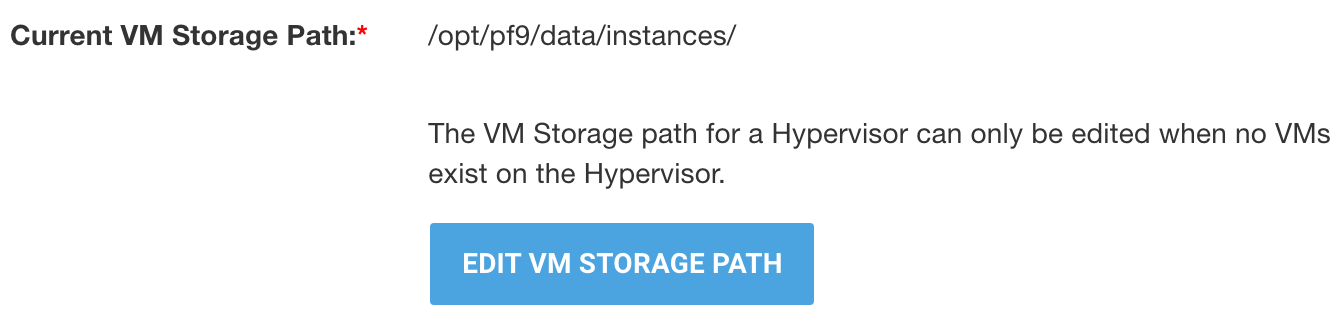
Current VM Storage Path
- Select the access point for VM Console access.

VM Console Access
- (Optional) Enter the cluster IP (if High Availability has been enabled for the host).

VM HA Cluster IP
- Select the Tunnel Interface IP.

Tunnel Interface IP
- Specify the CPU allocation ratio.

CPU Allocation Ratio
- Specify the RAM allocation ratio.

RAM Allocation Ratio
- Specify the disk allocation ratio.

Disk Allocation Ratio
- If you wish to run DHCP server for Neutron networks on this host, select the Yes check box for Run DHCP Servers on Host.

Run DHCP Servers on Host
- Click Add a Physical Network Config to add physical network config label and the corresponding mapping bridge device.

Add a 'Physical Network Config'
- Specify a Physical Network Config Label. The physical network config label is an identifier for the physical network that the host connects to.

Physical Networking Config Label
- Select the Mapping Bridge Device to which the host should map.

Mapping Bridge Device
- If you wish to enable advanced remote support on the host, select the Yes check box for Enable Advanced Remote Support. This is an optional step.

Enable Advanced Remote Support
- If you wish to enable Ceilometer and performance metrics on the host, select the Yes check box for Enable Telemetry. This is an optional step.

Enable Telemetry
- Click Update Hypervisor Details.
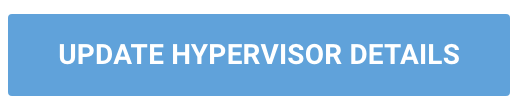
Update Hypervisor Details
The configuration of hypervisor settings is complete. You can now create VM instances on the host.