Cloud Provider Checks
The pf9cp CLI helps users check IAM access and confirm prerequisites for AWS. The CLI works by connecting to the target cloud using the same credentials as the Cloud Provider and validates if the credentials provided have the required access for Platform9 to build and manage clusters.
The pf9cp CLI supports Windows 10, macOS, CentOS 7.X and Ubuntu 18.04 / 20.04
Install on Linux & macOS
From the command line of your machine, run the following to download and install the CLI tool.
bash <(curl -sL https://pmkft-assets.s3.us-west-1.amazonaws.com/IAM_Checker/pf9cp_setup)Successful installation should look like:
$ bash <(curl -sL https://pmkft-assets.s3.us-west-1.amazonaws.com/IAM_Checker/pf9cp_setup) ____ _ _ __ ___| _ \| | __ _| |_ / _| ___ _ __ _ __ ___ / _ \| |_) | |/ _` | __| |_ / _ \| '__| '_ ` _ \ (_) || __/| | (_| | |_| _| (_) | | | | | | | \__, ||_| |_|\__,_|\__|_| \___/|_| |_| |_| |_| /_/19:24:01:11 : Initializing: /Users/anmols/pf919:24:01:11 : Ensuring /Users/anmols/pf9/bin exists19:24:01:11 : Ensuring /Users/anmols/pf9/db exists19:24:01:11 : Ensuring /Users/anmols/pf9/log exists19:24:01:11 : Ensuring /Users/anmols/pf9/log/cli_install.log existsNote: SUDO access required to run Platform9 CLI. You might be prompted for your SUDO password.Downloading Platform9 CLI binary...Password:Platform9 CLI binary downloaded.Installing Platform9 CLI...19:24:09:11 : Platform9 CLI installation completed successfully.Platform9 CLI installation completed successfully !To start testing providers type: pf9cp helpInstall On Windows
Download the CLI from one of the links below that match your configuration.
- For windows-32 : https://pmkft-assets.s3.us-west-1.amazonaws.com/IAM_Checker/pf9cp-win32.exe
- For windows-64 : https://pmkft-assets.s3.us-west-1.amazonaws.com/IAM_Checker/pf9cp-win64.exe
If using Windows, ensure that the downloaded exe file is located in a folder that is on the PATH environment variable. You can accomplish this by either copying it into a folder that's already on the PATH or by adding your folder to the PATH.
For example:
- Create a folder named pf9 in C drive.
- Copy the downloaded pf9cp-win64.exe to the C:\pf9 folder. Rename the file to pf9cp for convenience.
- Add C:\pf9 folder to your path by doing the following:
- Type Edit the system environment variables
- Open the option Edit the system environment variables
- Click Environment variables... button
- Under the System Variables box, find Path variable
- Click Edit
- A window pops up, click New
- Type the C:\pf9 in it.
- Click OK on all open windows and restart the command prompt to use it.
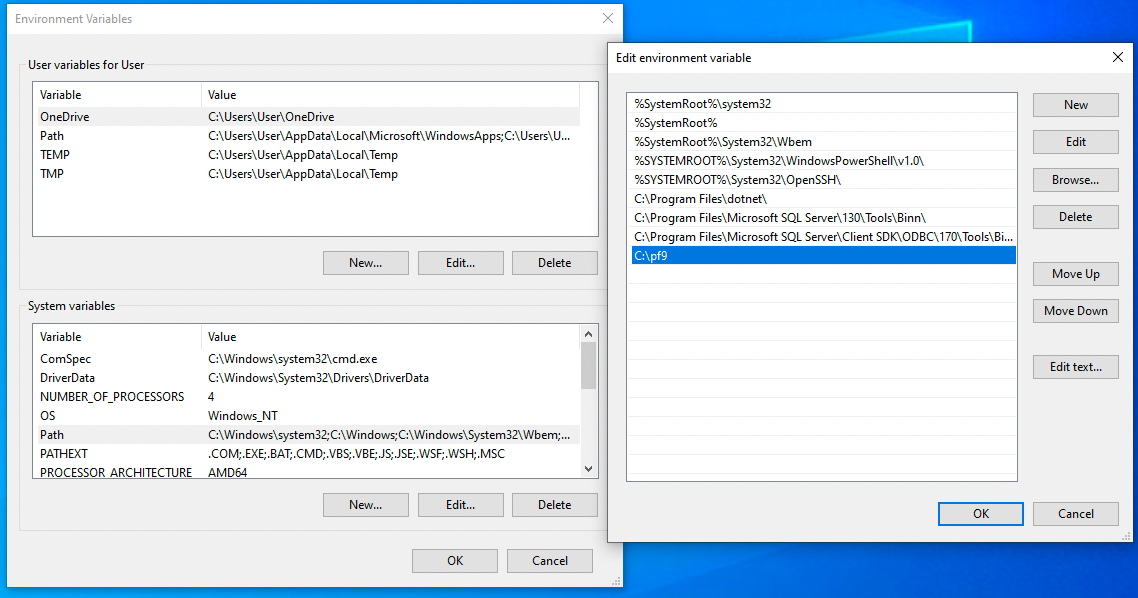
PF9CP CLI Commands
Syntax Example
pf9cp [command]All Available Commands and Flags
$ pf9cp help CLI tool for Platform9 cloud provider checks.Usage: pf9cp [command]Available Commands: check-amazon-provider checks if user has amazon cloud permission help Help about any commandFlags: -h, --help help for pf9cp --verbose print verbose logsUse "pf9cp [command] --help" for more information about a command.Command Examples
Command: check-amazon-provider
This command checks if a user have the appropriate Amazon cloud permissions.
$ pf9cp check-amazon-provider --helpChecks if user has the correct permissions to use the amazon cloud providerUsage: pf9cp check-amazon-provider [flags]Flags: -a, --access_key string sets the access key (required) -h, --help help for check-amazon-provider -i, --iam_user string sets the iam user (required) -r, --region string sets the region (default "us-east-1") -s, --secret_key string sets the secret key (required)Global Flags: --verbose print verbose logsFollow this link to get your AWS access key and secret key if you do not have them: https://docs.aws.amazon.com/powershell/latest/userguide/pstools-appendix-sign-up.html
A successful command effort should look like:
$ pf9cp check-amazon-provider -i iamUser -a access-key -s secret-key -r us-east-1✓ ELB Access✓ Route53 Access✓ Availability Zones success✓ EC2 Access✓ VPC Access✓ IAM Access✓ Autoscaling Access✓ EKS Access