Application Catalog
Platform9 supports deploying any Helm 3 application that is stored within public and private repositories. To get started you first need to attach a repository, you can then deploy the application and once they're deployed view their status and make updates.
To get started with the App Catalog add the Platform9 Certified Apps repository https://platform9.github.io/helm-charts/
Or visit Artifact Hub to explore many great applications that are packaged using Helm.

Application Catalog
Repository Management
Add a Helm Repository
Adding a Helm repository can be achieved on the Repositories tab of the Apps dashboard. Utilize the following steps to add or edit a Helm repository.
Click on the Apps tab within the left-hand navigation bar and then select the Repositories tab
On the Repositories tab, click “Add New Repository”
On the Add New Repository screen provide the Repository Name, Repository URL, select if the repository is public or private and then select the clusters to link the repository with.
- Repository Name: This is used to identify the repository
- Repository URL: this is the public endpoint for the repository, for example
https://platform9.github.io/helm-charts/ - Public or Private: If the repository is Private, provide the username and password to authenticate
- Clusters: Select each cluster that needs to be associated to the repository
Once the required info is added, click the
Save button.
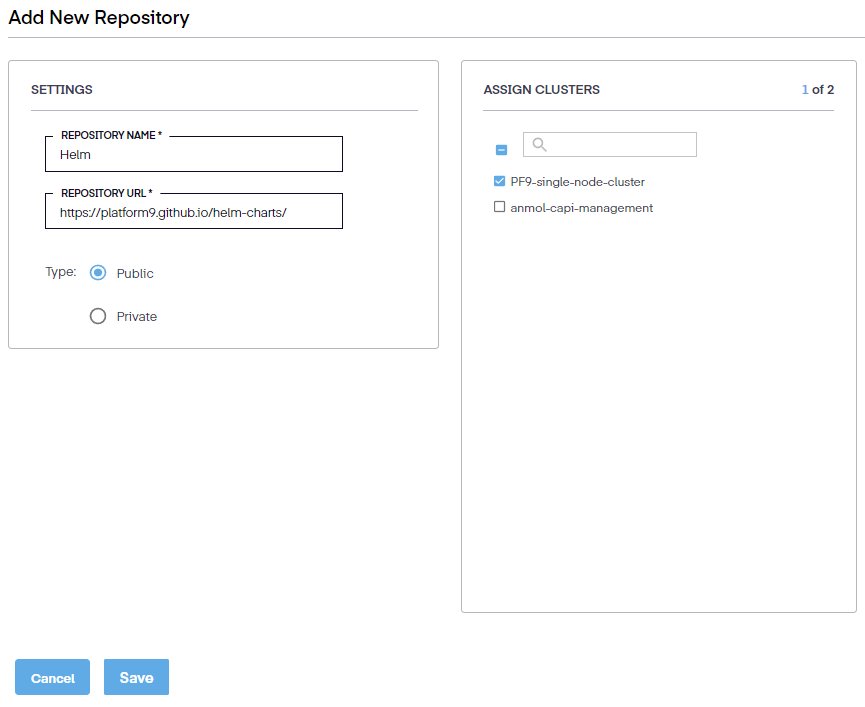
The ability to control which clusters are attached to a given Helm Repository is a feature available only to Growth and Enterprise users.
Edit a Repository
A repository can be edited from the Repositories tab.
- Click on the Apps tab within the left-hand navigation bar and then select the Repositories tab
- On the Repositories tab, select the repository using the radio button and then click Edit from the table action bar
- Update the Repository as required, then click the Save button
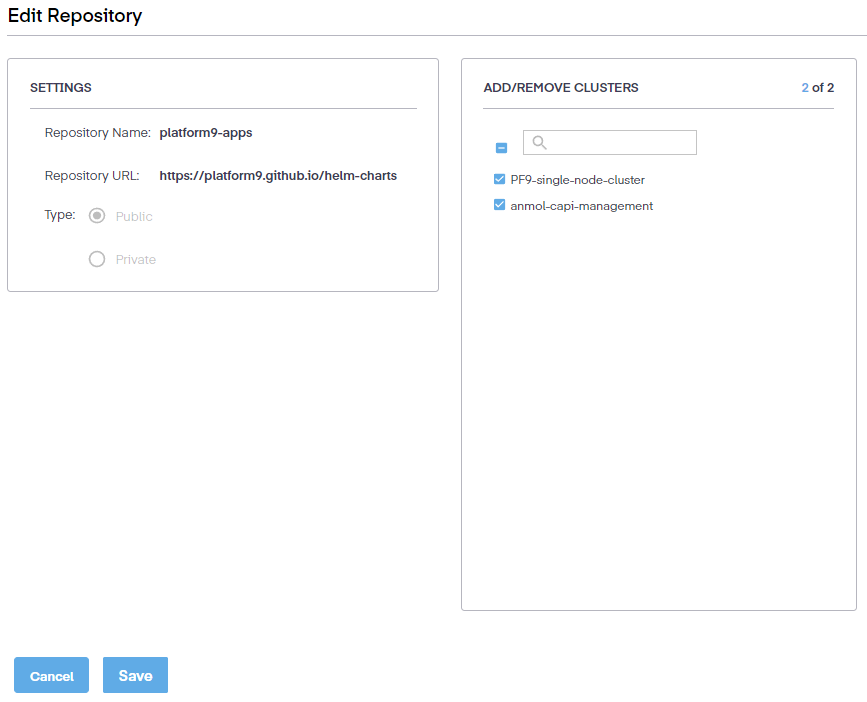
Update a Repository
When a repository is added, new catalogs of the applications and the available versions are provided. When the repository is updated, the catalog is updated with any new applications and new application versions. To update a repository, utilize the following steps.
- Click on the Apps tab within the left-hand navigation bar and then select the Repositories tab
- On the Repositories tab, select the repository and then click Update from the table action bar
- A confirmation window is shown to confirm the update. Click the Update button
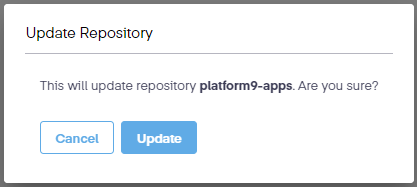
Delete a Repository
A repository can be removed at any time.
- Click on the Apps tab within the left-hand navigation bar and then select the Repositories tab
- On the Repositories tab, select the repository and click Delete from the table action bar
- A confirmation window is shown to verify the update. Click the Confirm button
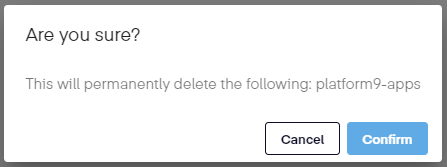
Removing a repository will not remove any associated applications that are running and have been deployed.