Storage Class Details
To access the Storage Class Details page, go to Storage > Storage Classes tab > and click on the Storage Class link. This opens a page providing an overview, a list of events, and the associated YAML file detailing the specific parameters of the storage class.

Overview
On this page, we see three tabs; the Overview, Events, and YAML pages. On the Overview page, we see a summary of the storage class including its name, kind, cluster is it attached to, its age, and the associated CSI driver for that storage class. Further to the right, utilization details are shown, including the provisioner. If this is the default storage class, the reclaim policy (which can be either Delete or Retain, but the default is Delete), the volume binding mode, and what the Allow Volume Expansion option is.
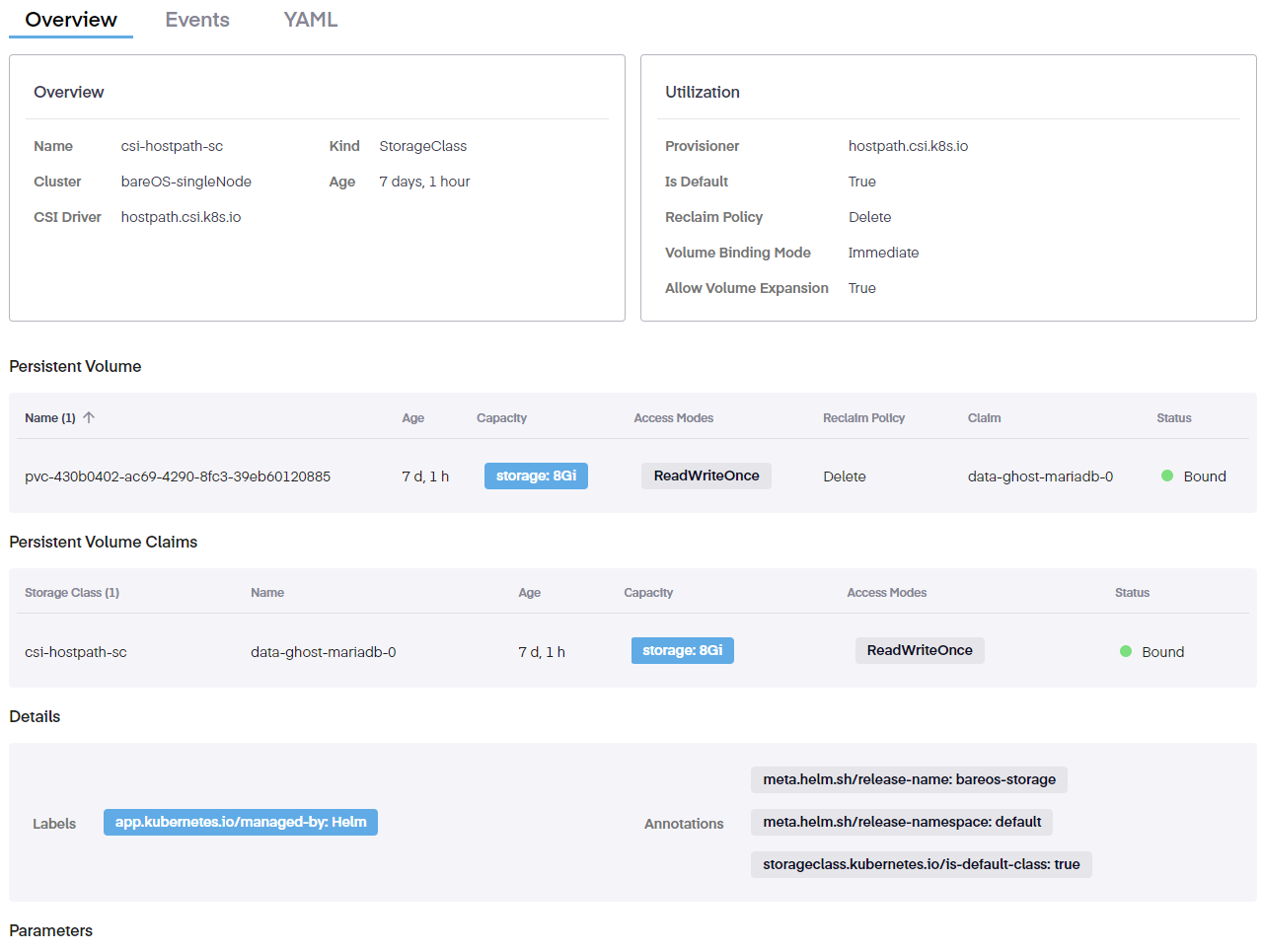
Persistent Volumes
Further down, we observe the following details for any attached Persistent Volumes.

- Name – This is a unique name assigned to the PV
- Age – Shows how long the PV has been in place
- Capacity – Details the allocated space of the PV
- Access Modes – This option is set to the specific mode based on that particular volume's requirements
- Reclaim Policy – The reclaim policy can be either Delete or Retain. The default setting is Delete.
- Claim – This shows whether a PVC is bound to an app, and if so, it notes the name of the app
- Status – Confirms whether the PV is bound or unbound
Persistent Volumes Claims
Under this, we see info on the Persistent Volume Claims (PVC) section.

In this section, we see the following info.
- Storage Class – This is the name of the installed CSI driver
- Name – The name of the associated app
- Age – The age of the claim
- Capacity – Details the amount of space allocated to the PVC
- Access Modes – This option is set to the specific mode based on that particular claim's requirements
- Status – Confirms whether the PVC is bound or unbound
Details
If an error occurs in a PV or PVC, the Details page documents that issue here. The columns can be modified with the following fields.
- Labels – This is the user-defined identifier for the object type
- Annotations - Defines whether this is the default storage class. Settings are True or False
Events
Clicking on the Events tab shows incidents and actions allows users to view any events, should they exist. The dropdown sorts events into three Warning, Error, and Normal. Searching is also available to locate a specific event type.
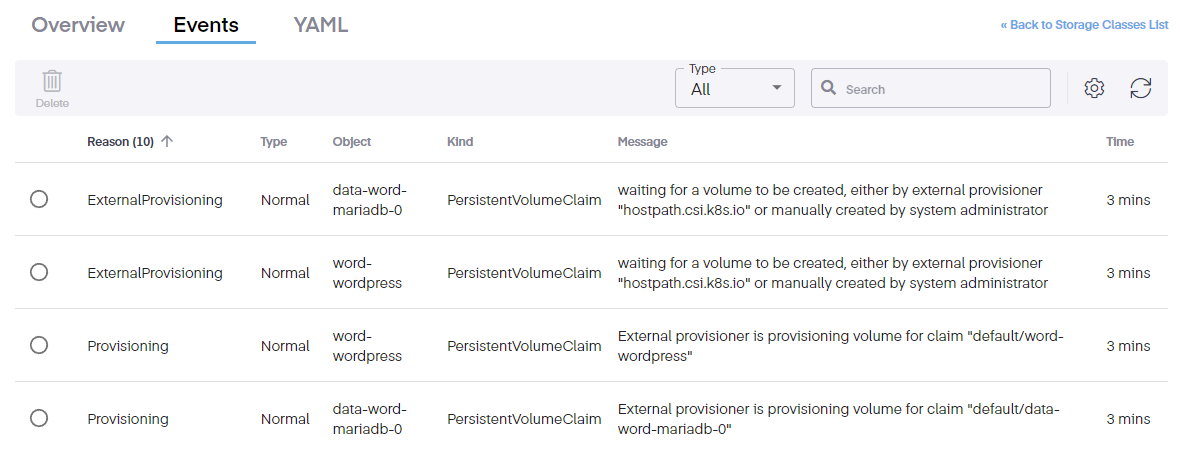
The columns can be modified to view the following information.
- Reason – The task that is determining the issue
- Type – This is the event type
- Object – The type of object being affected
- Kind – This is the k8s object is the instance of the type
- Message – This is the error message produced
- Time – The time event occurred
YAML
The Storage Class YAML tab show an editable file created when the CSI driver is installed. Any changes are applied immediately.
